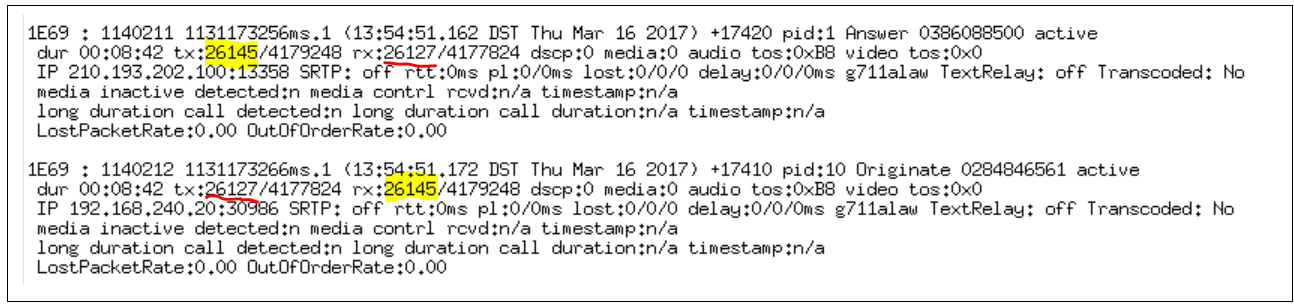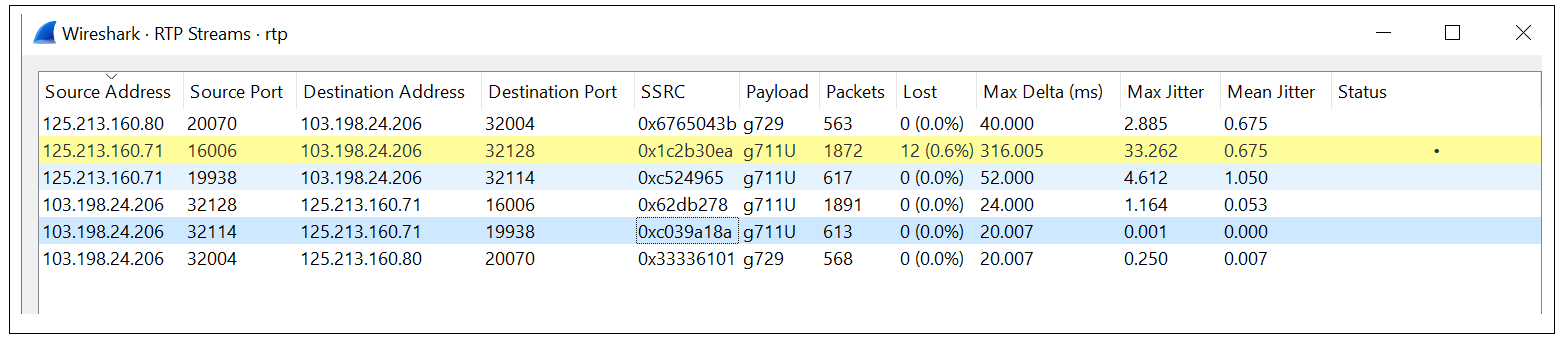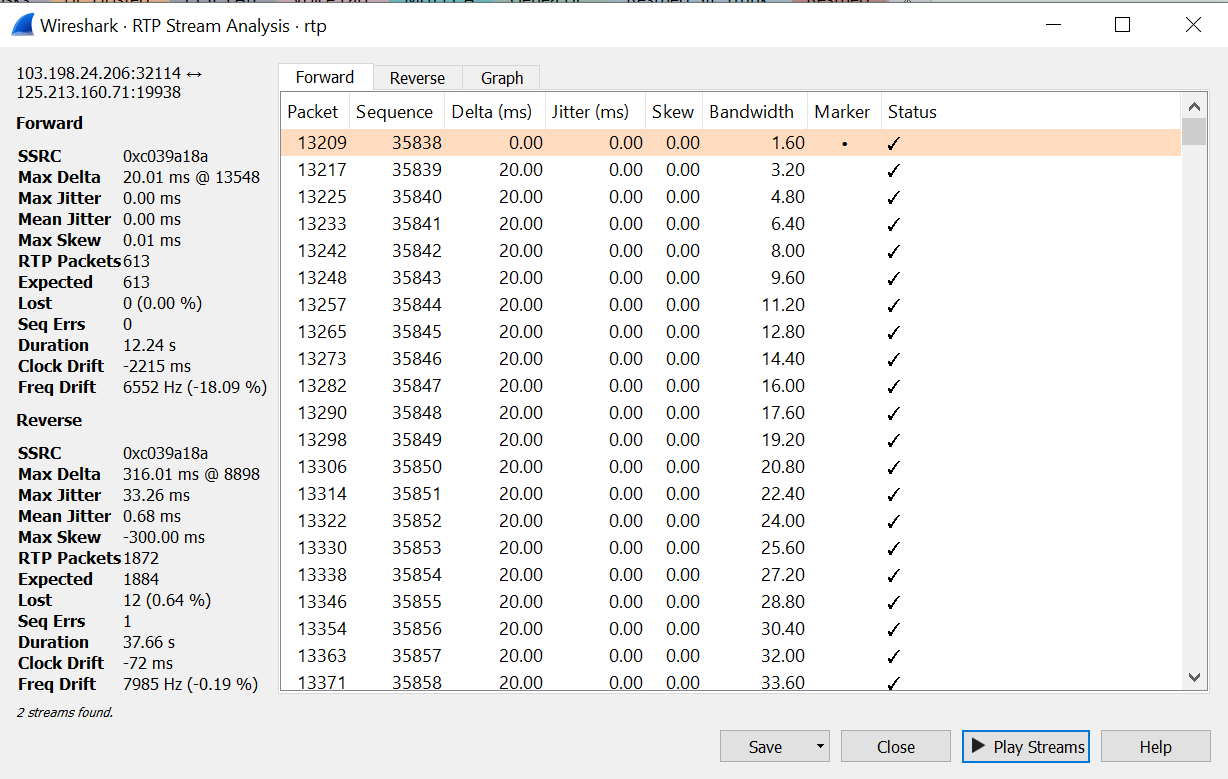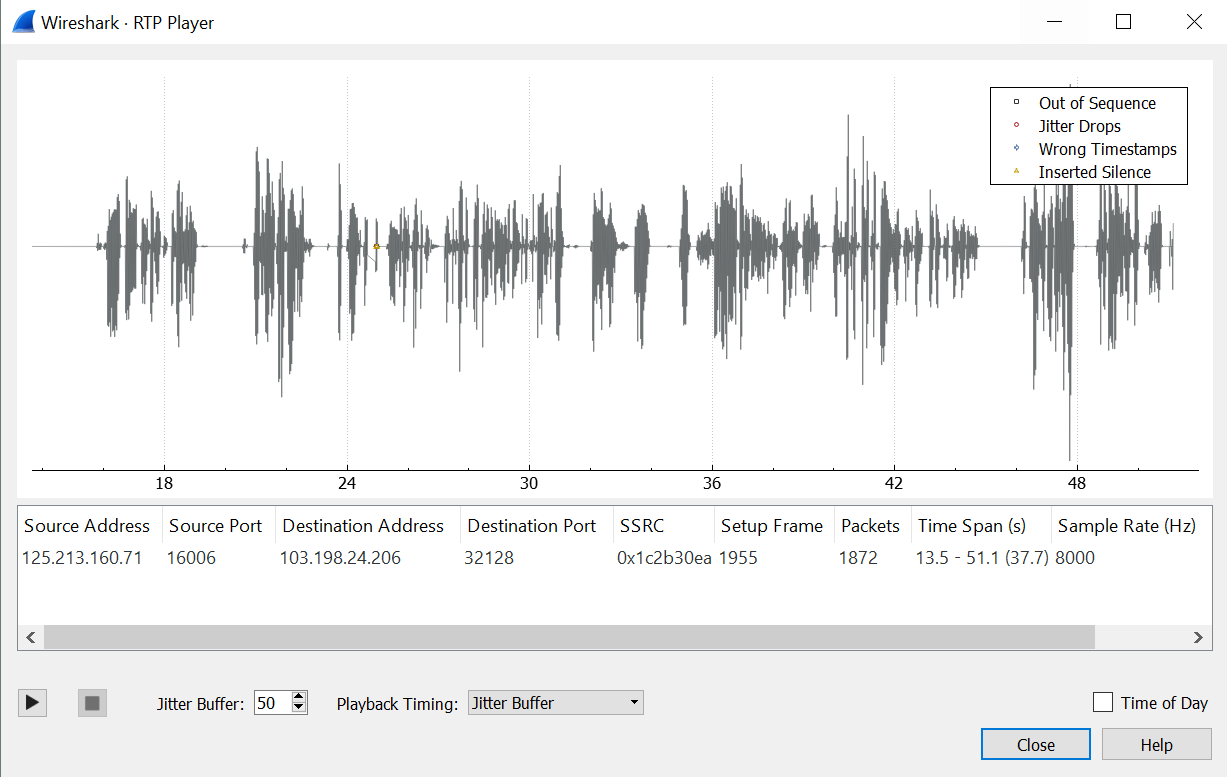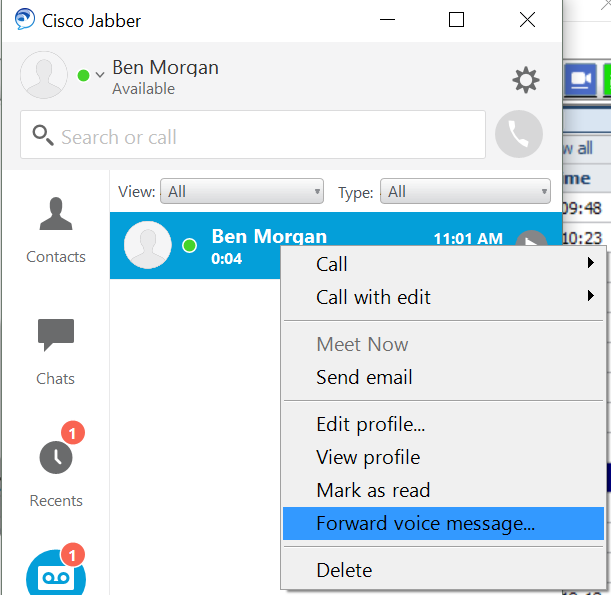Enable Enhanced line mode to use the buttons on both sides of the phone screen as line keys. Predictive dialing and Actionable incoming call alerts are enabled by default in Enhanced line mode.
You must create a new, customized phone button template.
| Step 1 | In Cisco Unified Communications Manager Administration, select Device > Phone. |
| Step 2 | Locate the phone that you need to set up. |
| Step 3 | Navigate to the Product Specific Configuration area and set the Line Mode field to Enhanced Line Mode. |
| Step 4 | Navigate to the Device Information area and set the Phone Button Template field to a customized template. |
| Step 5 | Select Apply Config. |
| Step 6 | Select Save. |
| Step 7 | Restart the phone. |
Features Available in Enhanced Line Mode
Enhanced line mode supports most but not all features. Enabling a feature does not imply support. Read the following table to confirm that a feature is supported.
| Feature | Supported by Firmware Release 11.5(1) | Notes |
| Answer | Yes | |
| Automatically Answer Calls | Yes | |
| Barge/cBarge | Yes | |
| Bluetooth Smartphone integration | Not supported by Firmware Release 11.5(1) | This feature is being considered for future releases. |
| Bluetooth USB Headsets | Yes | |
| Call Back | Yes | |
| Call Chaperone | Not supported by Firmware Release 11.5(1) | This feature is being considered for future releases. |
| Call Forward All | Yes | |
| Call Park | Not supported by Firmware Release 11.5(1) | This feature is being considered for future releases. |
| Call Park Line Status | Not supported by Firmware Release 11.5(1) | This feature is being considered for future releases. |
| Call Pickup | Yes | |
| Call Pickup Line Status | Yes | |
| CFWA on multiple calls | Not supported by Firmware Release 11.5(1) | This feature is being considered for future releases. |
| Cisco Extension Mobility Cross Cluster | Not supported by Firmware Release 11.5(1) | This feature is being considered for future releases. |
| Cisco IP Manager Assistant (IPMA) | Not supported by Firmware Release 11.5(1) | This feature is being considered for future releases. |
| Cisco Unified Communications Manager Express | Not supported by Firmware Release 11.5(1) | This feature is being considered for future releases. |
| Conference | Yes | |
| Computer Telephony Integration (CTI) applications | Yes | |
| Decline | Yes | |
| Device Invoked Recording | Not supported by Firmware Release 11.5(1) | This feature is being considered for future releases. |
| Directed BLF | Not supported by Firmware Release 11.5(1) | This feature is being considered for future releases. |
| Do Not Disturb | Yes | |
| Enhanced SRST | Not supported by Firmware Release 11.5(1) | This feature is being considered for future releases. |
| Extension Mobility | Yes | |
| Group Pickup | Not supported by Firmware Release 11.5(1) | This feature is being considered for future releases. |
| Hold | Yes | |
| Hunt Groups | Not supported by Firmware Release 11.5(1) | This feature is being considered for future releases. |
| Incoming Call Alert with configurable timer | Not supported by Firmware Release 11.5(1) | This feature is being considered for future releases. |
| Intercom | Yes | |
| Key Expansion Module | Not supported by Firmware Release 11.5(1) | This feature is being considered for future releases. |
| Malicious Call Identification (MCID) | Yes | |
| Meet Me | Yes | |
| Mobile Connect | Yes | |
| Multilevel Precedence and Preemption | Not supported by Firmware Release 11.5(1) | This feature is being considered for future releases. |
| Mute | Yes | |
| Programmable Line Key (PLK) Support for Queue Status | Yes | |
| Privacy | Yes | |
| Queue Status | Yes | |
| Quality Reporting Tool (QRT) | Yes | |
| Right to Left locale support | Not supported by Firmware Release 11.5(1) | This feature is being considered for future releases. |
| Redial | Yes | |
| Silent Monitoring and Recording | Not supported by Firmware Release 11.5(1) | This feature is being considered for future releases. |
| Speed Dial | Yes | |
| Survivable Remote Site Telephony (SRST) | Yes | |
| Transfer | Yes | |
| Uniform Resource Identifier (URI) Dialing | Yes | |
| Video Calls | Yes | |
| Visual Voicemail | Yes | |
| Voicemail | Yes |
Cisco IP Phone 8800 Series Administration Guide