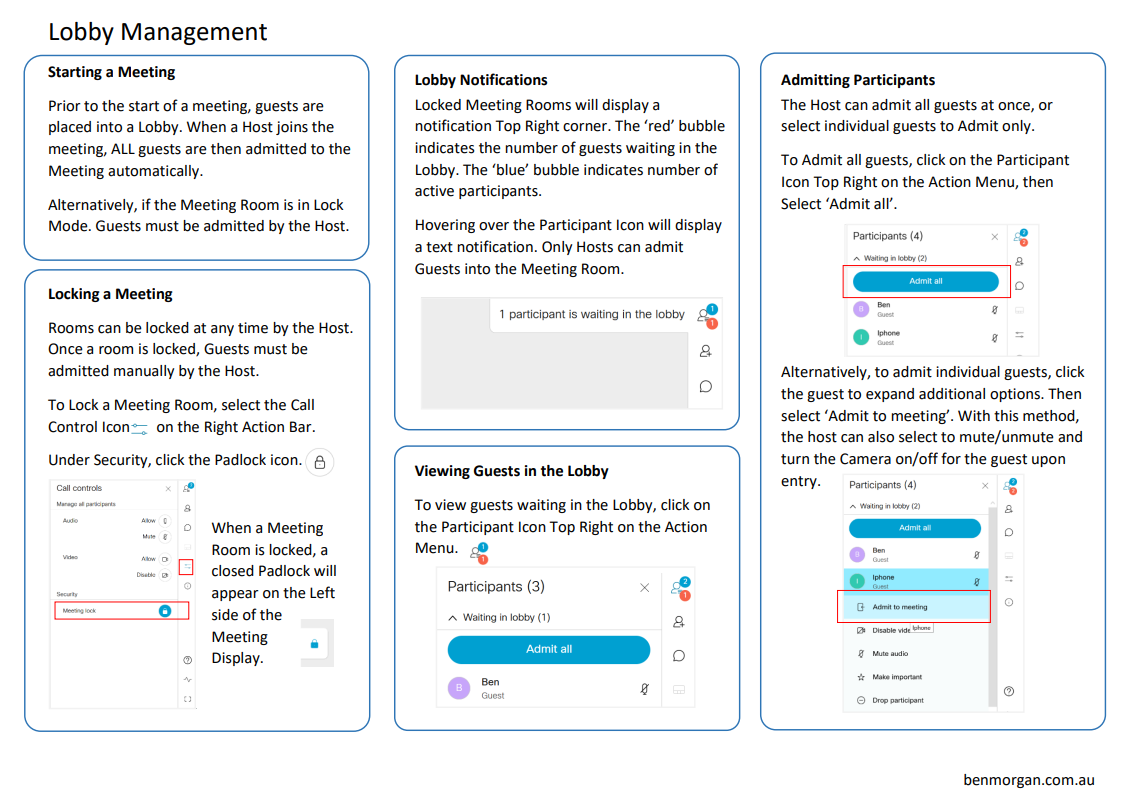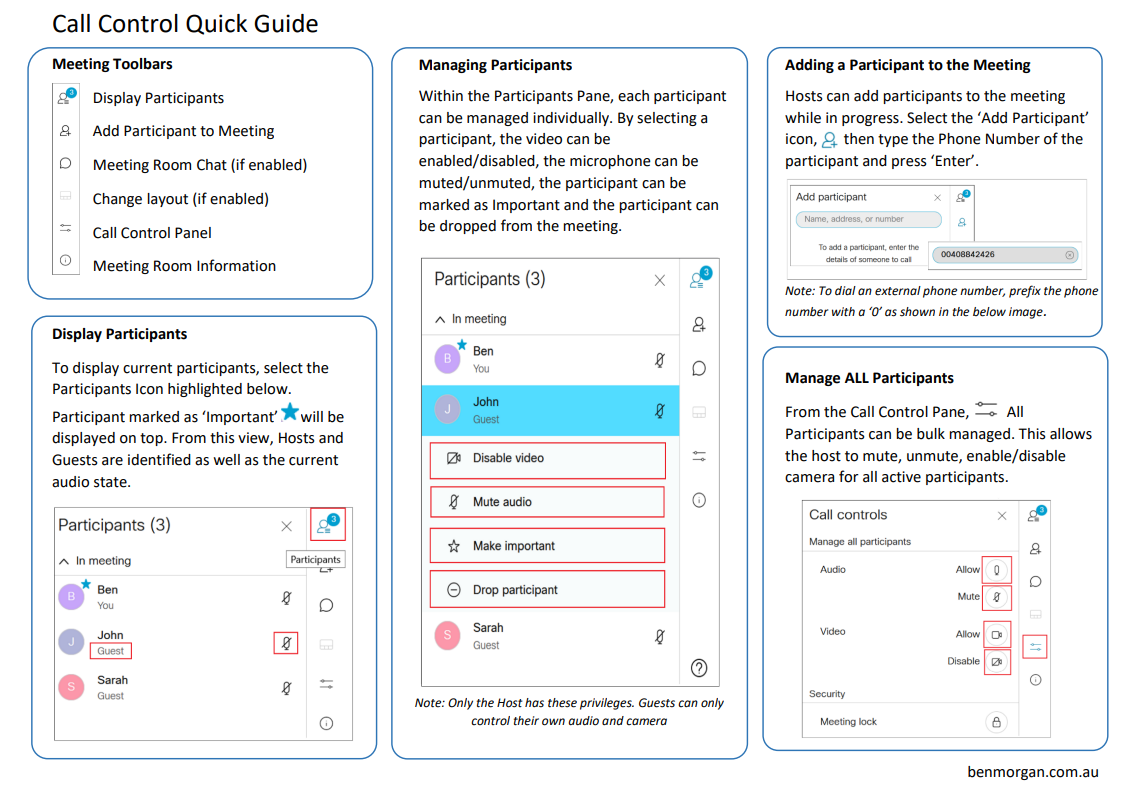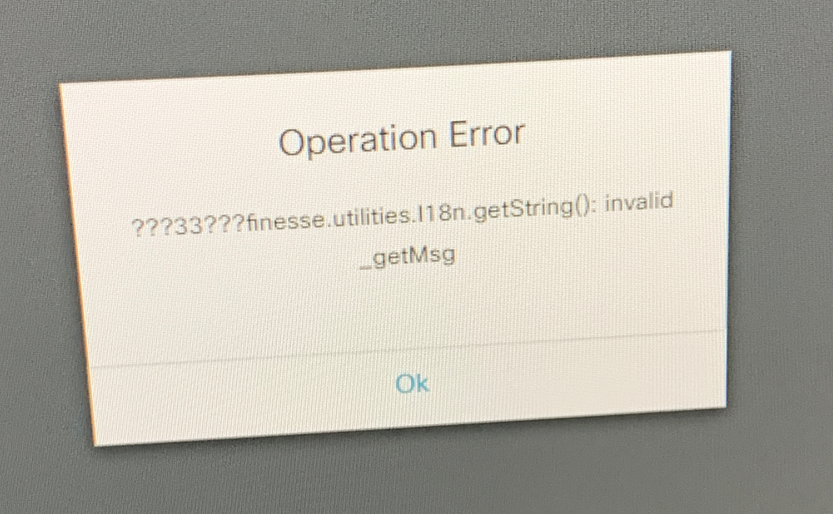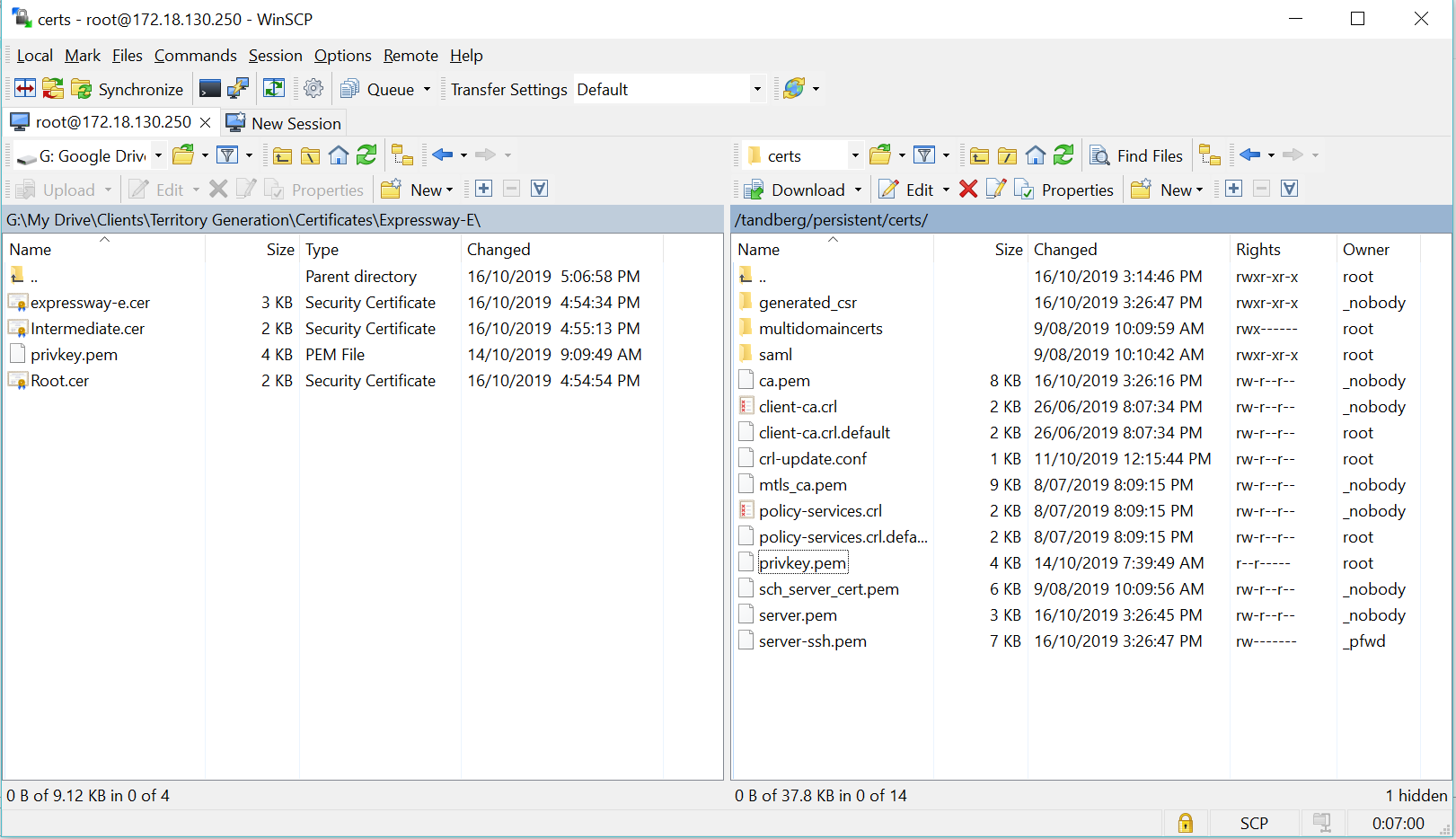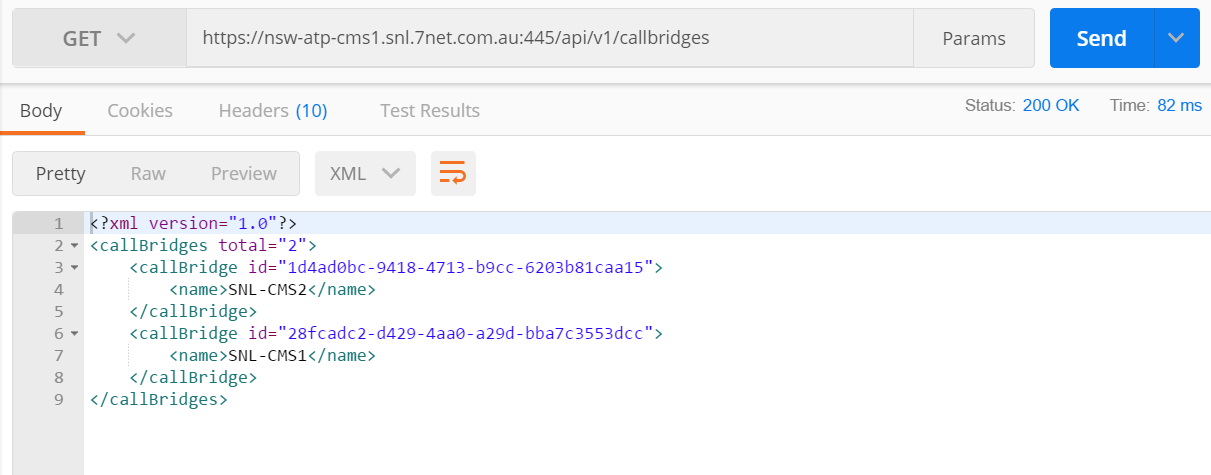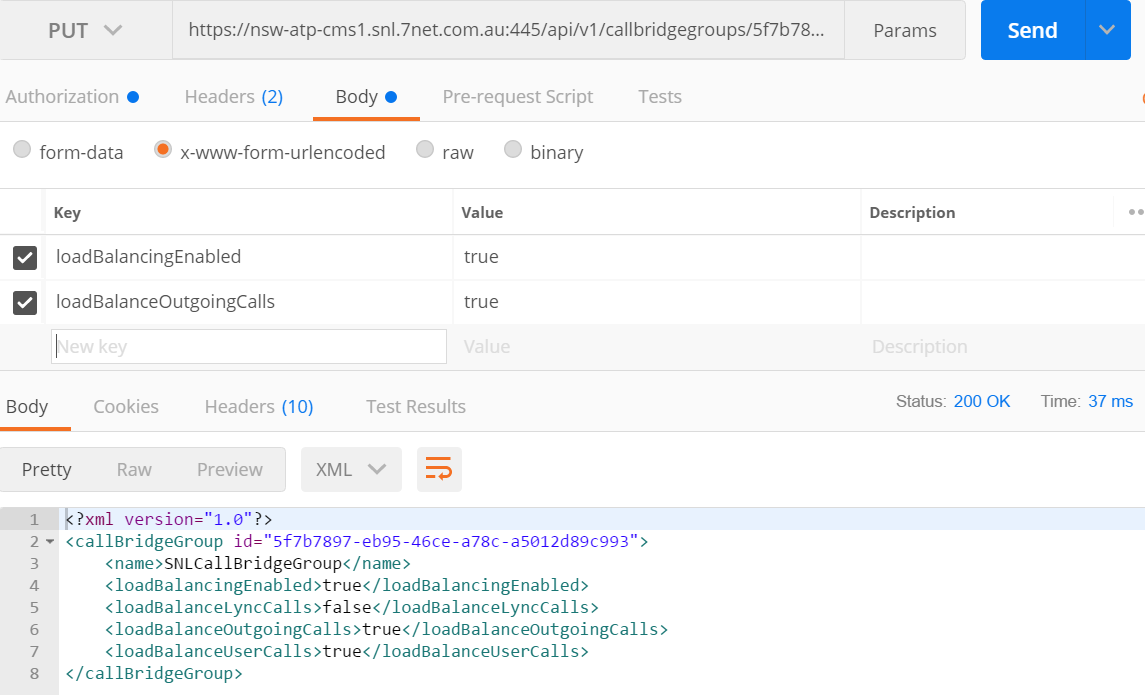Righto, lets talk about some quirks with WxC User Calling Data bulk editing. Coming from a Cisco CUCM side of the fence, I configure User and Device Data from spreadsheets. It’s amazingly quick, contains all the fields you need and can easily add/replace and delete data all in a single upload.
Since shifting my focus to Webex Calling, I swiftly leaned into to how to effectively bulk edit objects as configuring every entry on the GUI is simply not feasible. I’ve found this bulk edit process vs CUCM bulk edit process to considerably different. Not sure yet, if the differences are for the better! Lets go through a couple to start the conversation.
The WxC Bulk Edit process involves using key words in cells to manipulate data. These words or commands as such are ‘ADD’, ‘REPLACE’ and ‘REMOVE’. To explain myself better lets follow the below scenarios that we find ourselves in.
We have a requirement to limit the BLF monitoring for User A to three users. So, we will need enable Privacy and add three users to the permissible list. The below image depicts the CSV fields to populate for such a change. We can see the “Privacy Selective Line Status Enable” set to ‘TRUE’ and then “Privacy User Action” is set to ADD, then we have specified the three users who will have permission to add User A’s DN as a BLF. This will give us the outcome we are after.
So all good thus far, however once we start receiving requests to modify these list, this is where we can start to see the difference between CUCM bulk edit and WxC bulk edit. Lets say we have a request to remove ‘Simon Zhu’ from the list and add ‘Jessie Cu’ to the list. Let s go through the process.
Due to the limitation of the command words such as ‘ADD’, ‘REPLACE’, ‘REMOVE’ we will need to upload the CSV a couple of times.. One for each type of change. First change is to REMOVE ‘Simon Zhu’. The CSV will resemble the below image. We can see the ‘Privacy User Action’ field is now set to ‘REMOVE’. We can also verify that we had to remove/delete the names for ‘Long and Hoai’ from the fields. Hence, we are left with only ‘Simon Zhu’ specified on the CSV. Once we upload this CSV to WxC, we can see infact ‘Simon Zhu’ has been removed with ‘Long and Hoai’ remaining with BLF permissions.
Now we need to get back onto the CSV and make further changes to add ‘Jessie Cu’ to the Privacy List. Below Image depicts this information. I have purposely left ‘Long and Hoai’ from the list, this seems to not affect the adding of users.
In contrast to CUCM bulk edit, where we could simply delete ‘Simon’ and replace with ‘Jessie’. Then upload the CSV. Effectively, whatever the CSV file has populated is essentially the configuration outcome. Now you must be asking yourself, “What about the REPLACE command?” Wouldn’t the REPLACE command simply follow the same logic. Unfortunately not. If you were to attempt the above mentioned change with the REPLACE command, all that simply happens is ‘Jessie Cu’ is added to the Privacy List and ‘Simon Zhu’ also remains. See images below.
Hence, we would have to edit the CSV file again to enter the ‘REPLACE’ command and only have ‘Simon Zhu’ showing in the CSV. The re-upload to make effective.
CUCM Bulk Edit vs WxC Bulk Edit, my humble opinion is with CUCM. However, I’m aware WxC is still in its early days.. And as we know, CUCM maturity also took years. Only good things to come!