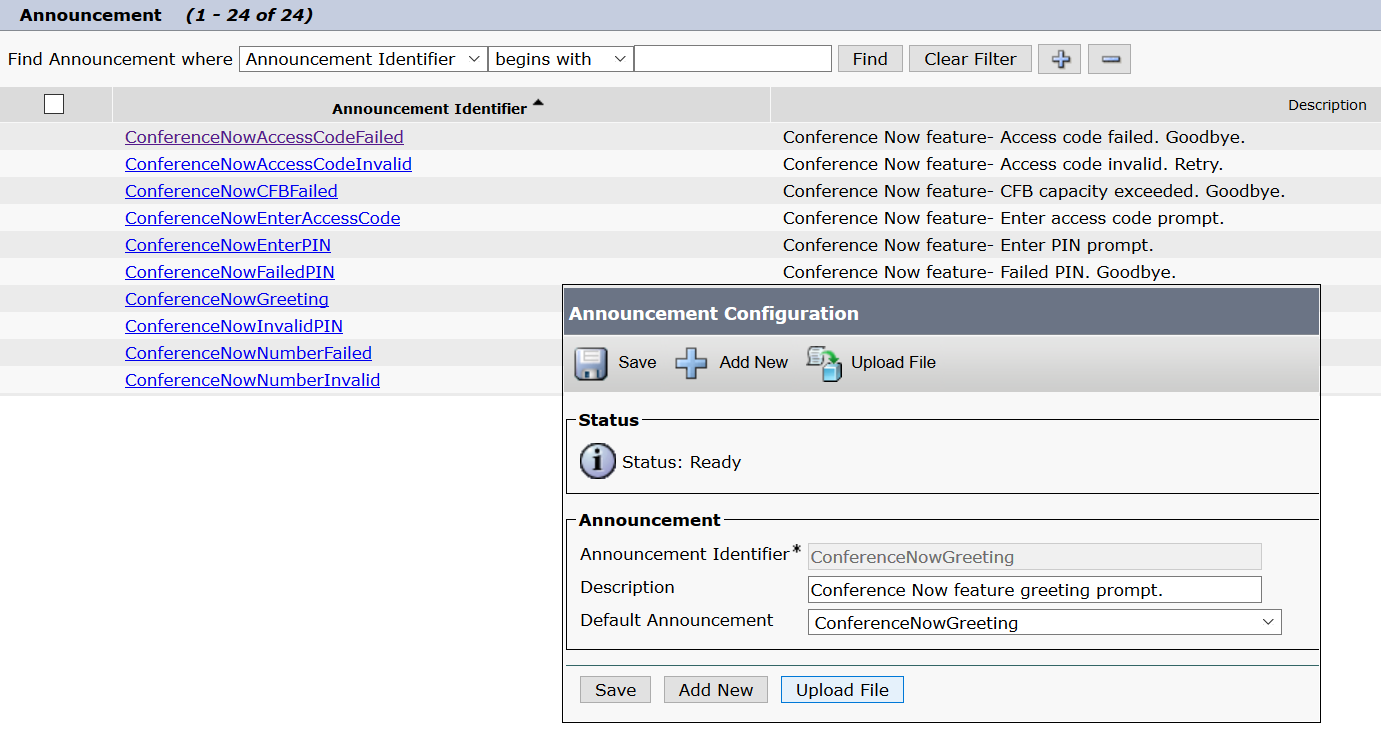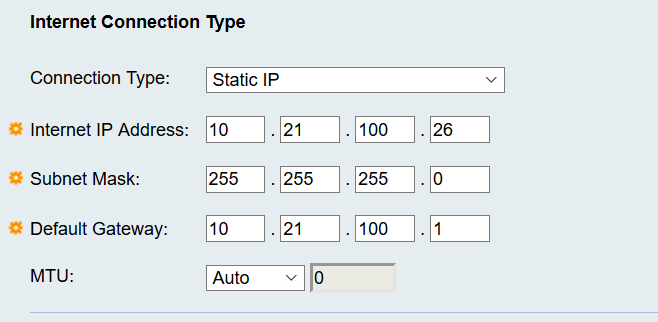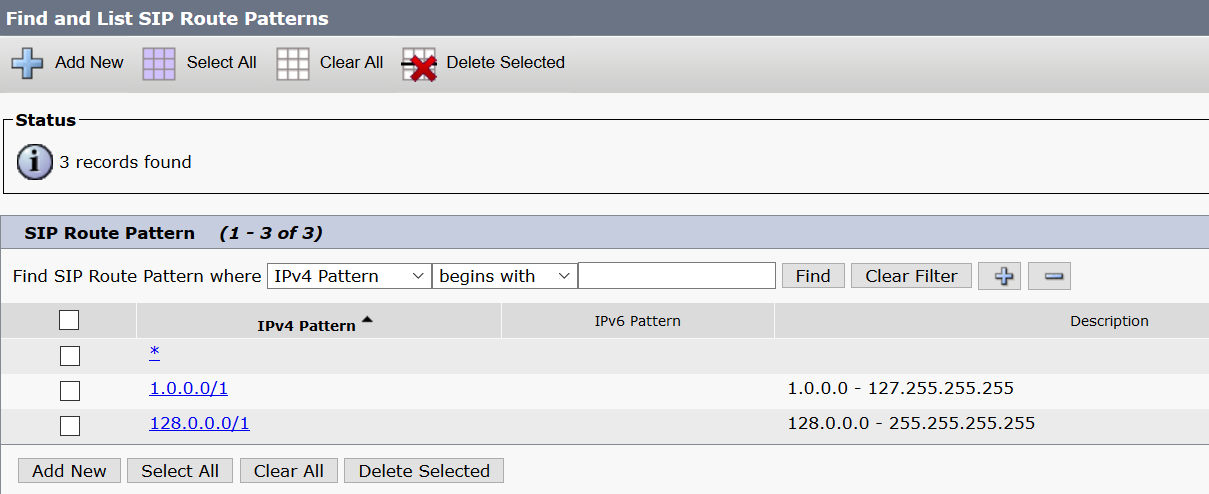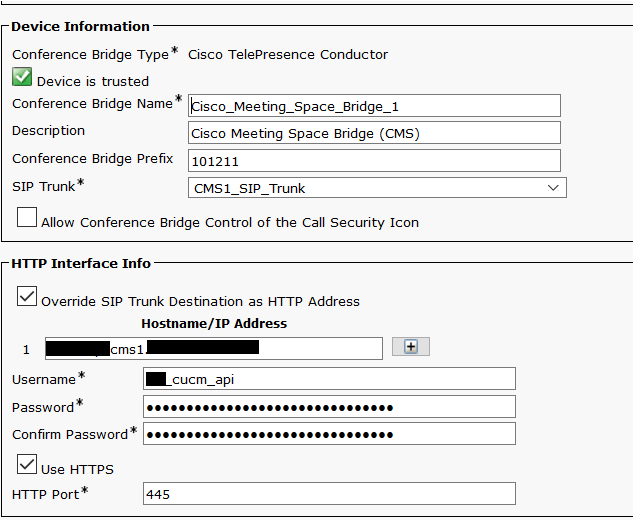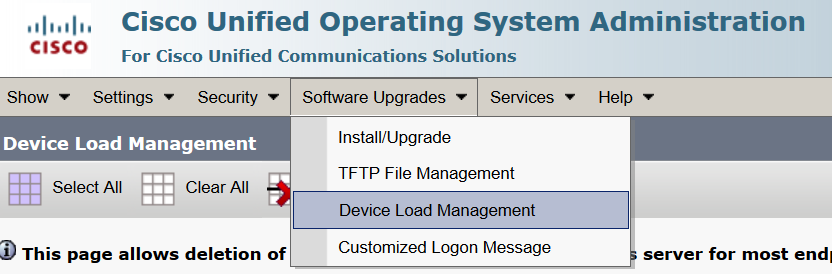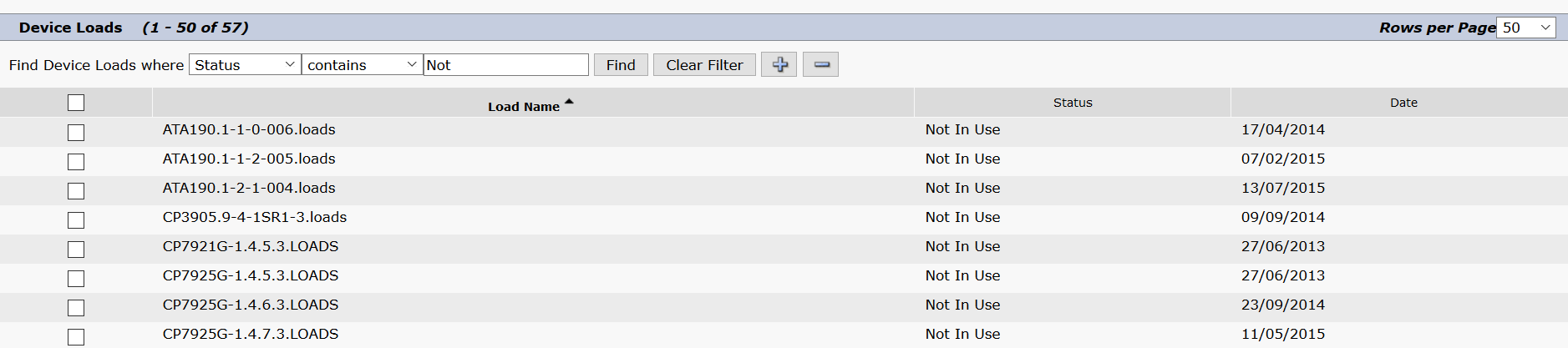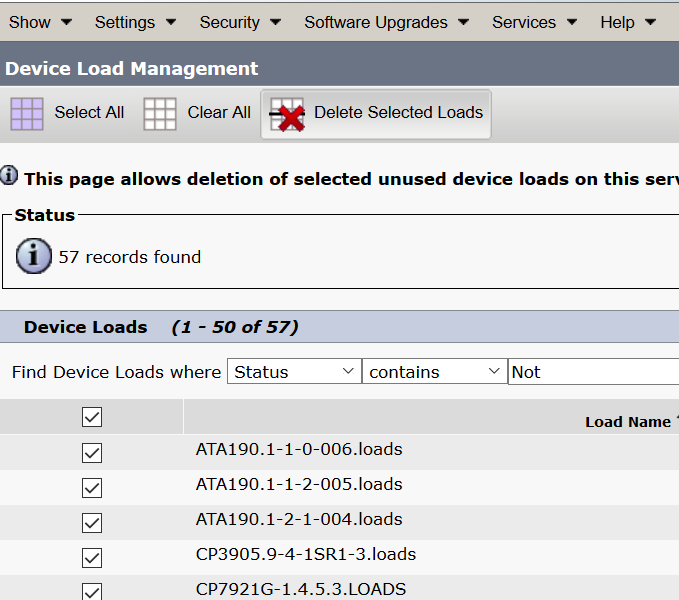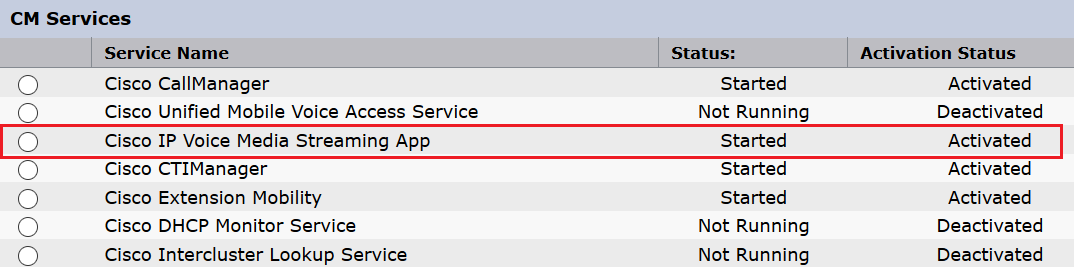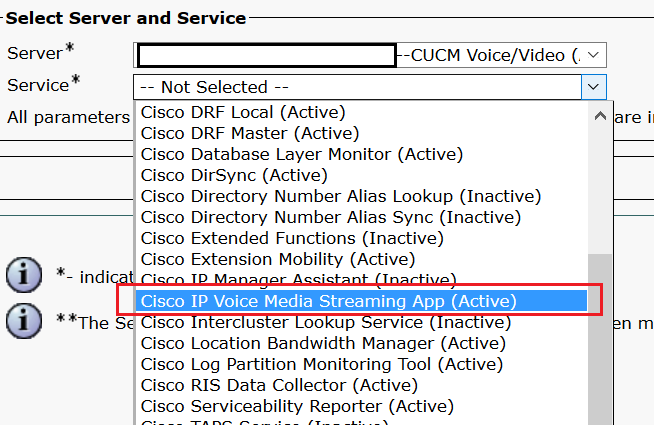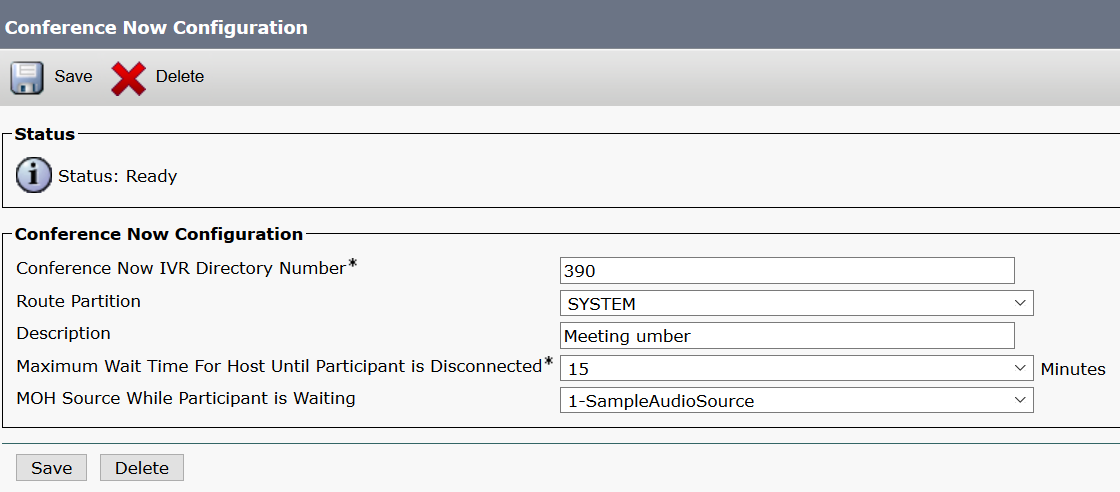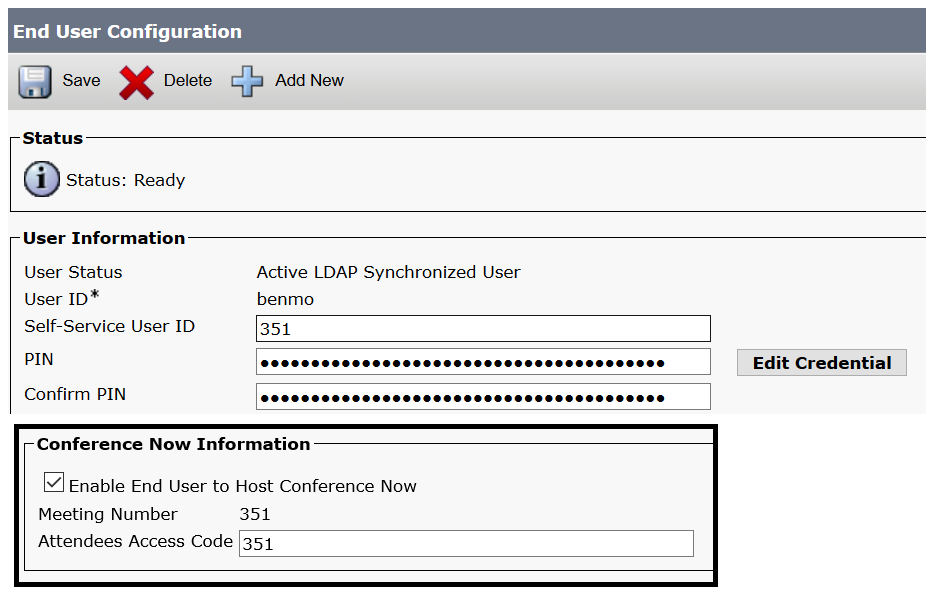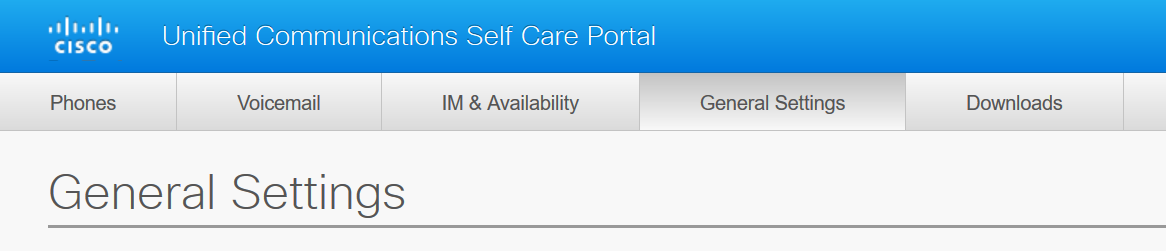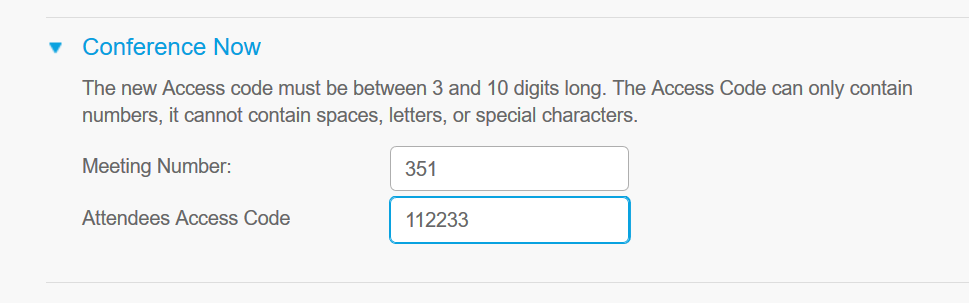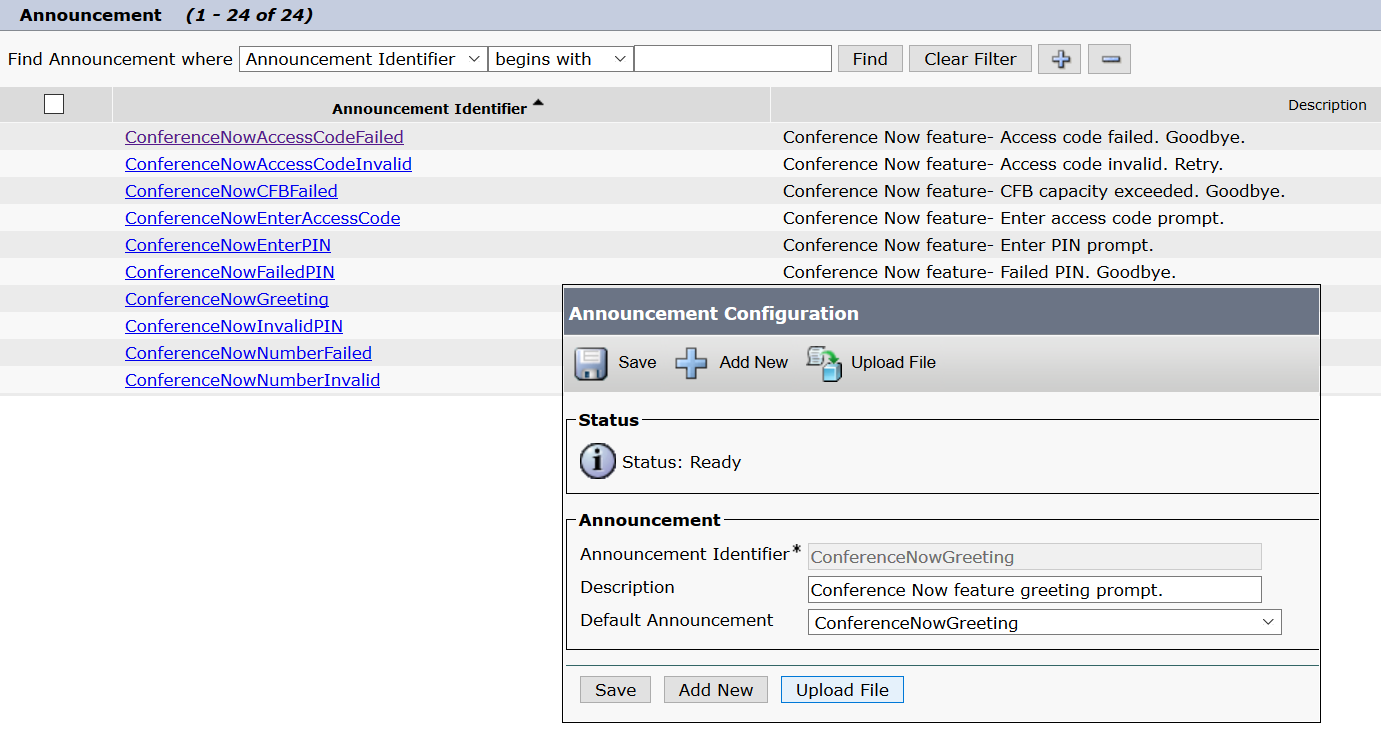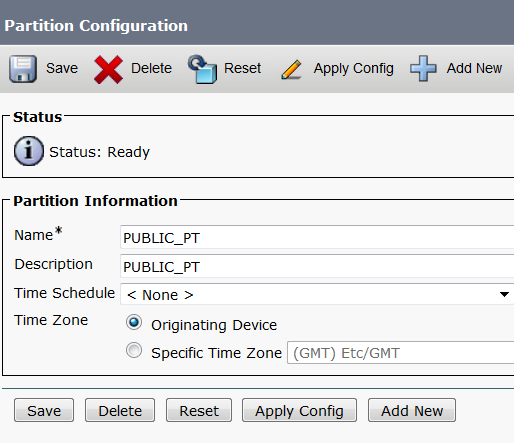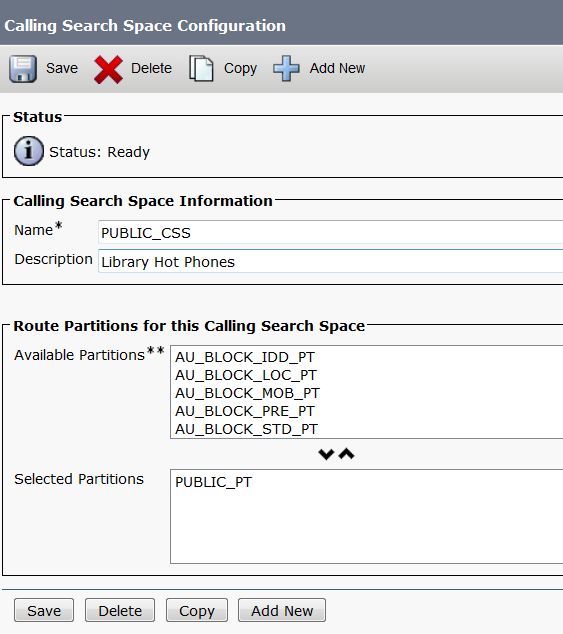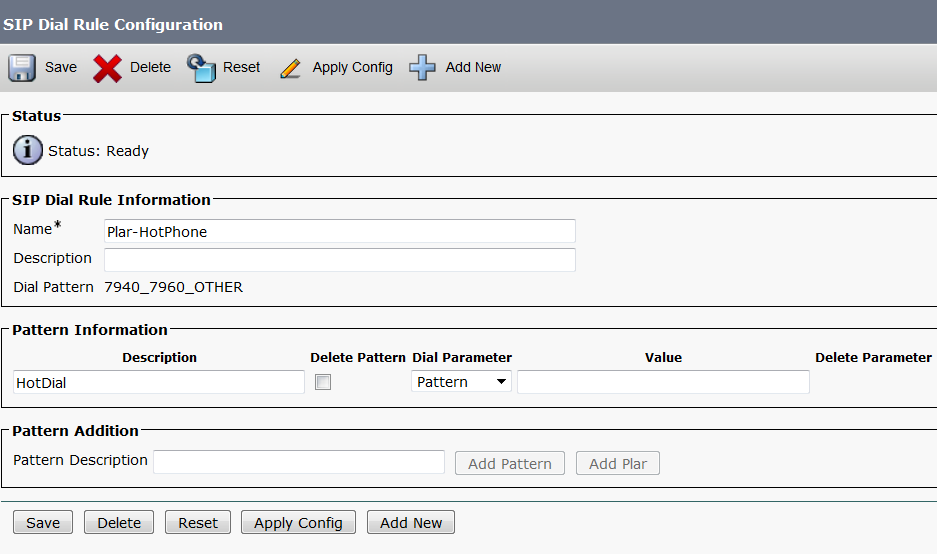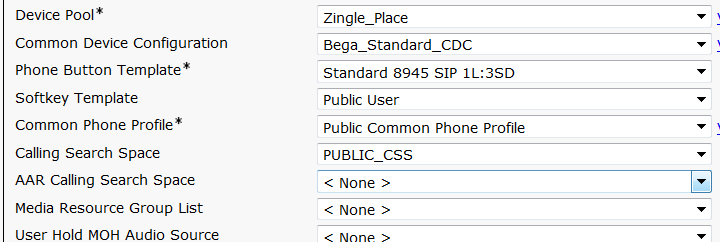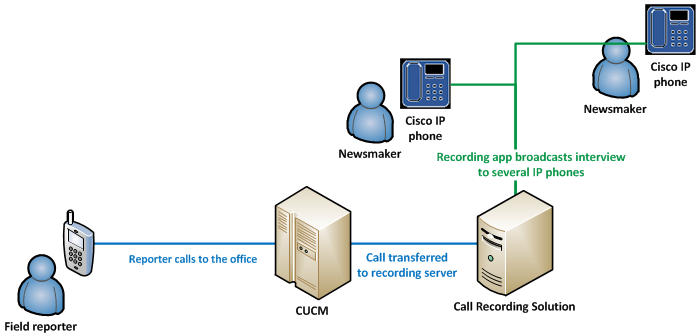Conference Now is new to Cisco Collaboration starting from release 11. The old Meet Me conference in CUCM (still exists by the way in version 11) didn’t meet the audio conferencing needs for many organisations, especially around security and having that conference menu and feel. Hacks had to be put in place, which typically involved UCCX scripting.
The Conference Now feature strongly competes with many of the audio conferencing bridges in the marketplace and best all of all, this feature is standard with CUCM, so no additional licensing is required. The Conference Now feature includes a standard single Meeting Phone Number while allowing multiple Meetings to be hosted simultaneously without the risk of barging into a uninvited meeting room. The Host can choose their own Attendee Access Code aswell, giving control to the user and not relying on IT Administrators to make these simple changes. The Conference Now feature allows includes a lobby room, where attendees can listen to selected music while they wait for the Host to join the meeting. This is a great enhancement for Cisco UC platform.
Configuring Conference Now
Conference Now uses the IVR media resources in CUCM. As we know Media Resources are enabled by activating the Cisco IP Voice Media Streaming App. Usually, you will enable this service as one of the first tasks you undertake when configuring a new CUCM build.
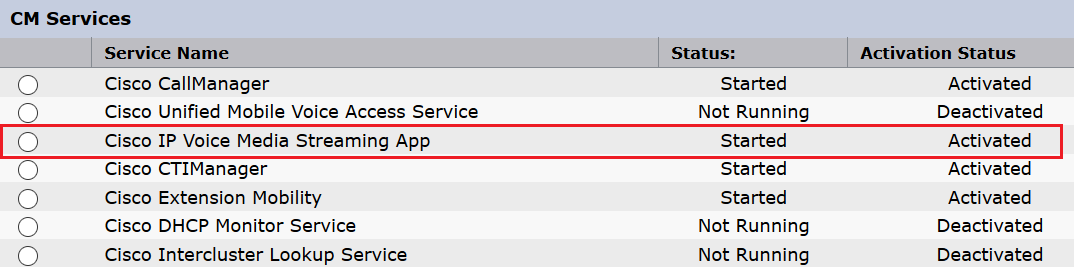 Additional Info. Can disable/enable the IVR media resource by navigating to the Service Parameters -> Cisco IP Voice Media Streaming App configuration window. Simply change the “Run Flag” setting.
Additional Info. Can disable/enable the IVR media resource by navigating to the Service Parameters -> Cisco IP Voice Media Streaming App configuration window. Simply change the “Run Flag” setting.
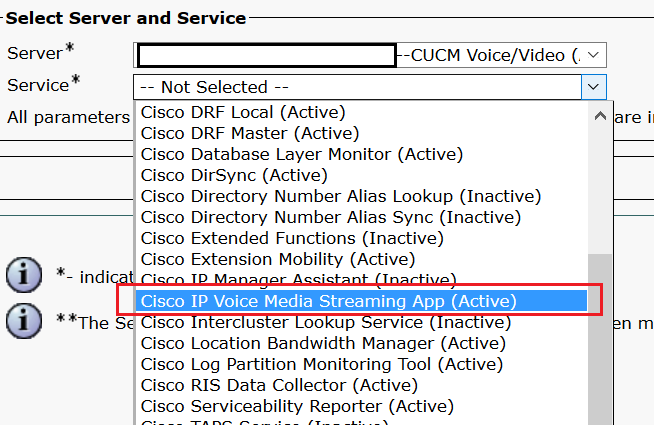
 So now, we should be seeing the IVR media resources successfully registered.
So now, we should be seeing the IVR media resources successfully registered.
 Next is to configure the Conference Now Meeting Number. This is found under Call Routing -> Conference Now. Assign a DN and Partition. Also allows for two parameters to be modified being Music on Hold and Maximum Wait Time (default 15mins).
Next is to configure the Conference Now Meeting Number. This is found under Call Routing -> Conference Now. Assign a DN and Partition. Also allows for two parameters to be modified being Music on Hold and Maximum Wait Time (default 15mins).
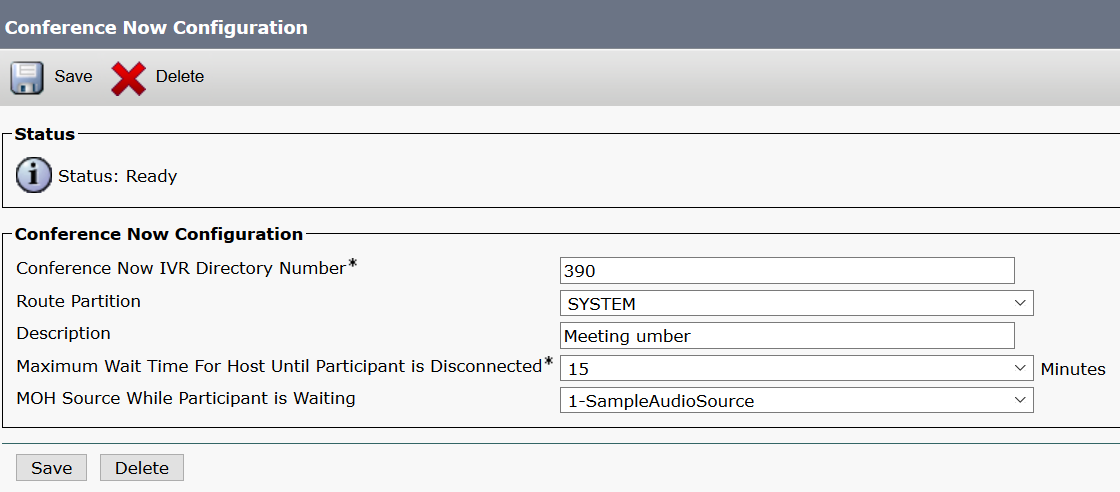 Allowing access to host conferences is configured via the End User page. The Meeting Number is populated by the Self-Service User ID. Then check the “Enable End User to Host Conference Now” checkbox and allocate a Attendees Access Code. (The user can change this later).
Allowing access to host conferences is configured via the End User page. The Meeting Number is populated by the Self-Service User ID. Then check the “Enable End User to Host Conference Now” checkbox and allocate a Attendees Access Code. (The user can change this later).
I’ve also captured the PIN field for the end user, the PIN field is used by the Host to unlock the Meeting Room. I strongly recommend the PIN and Access Code by at least 8 digits in length.
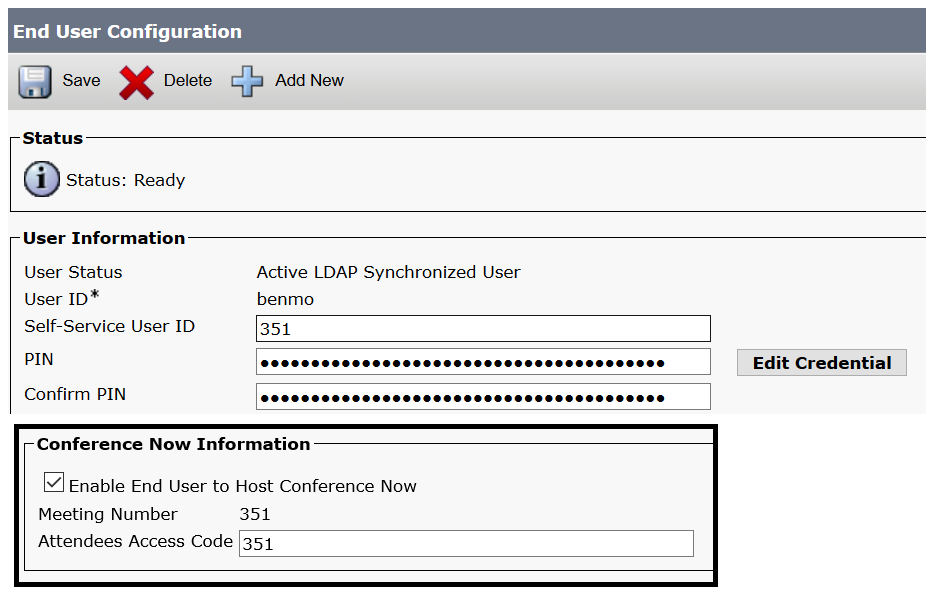 The end user can now call into the Meeting Room phone number and follow the prompts to start a Conference. Attendees will be able to dial in anytime and join a meeting room, providing they know the Meeting Room ID and Access Code. If the Host has not joined the meeting within 15 minutes (default) the attendees will be disconnected from the lobby area.
The end user can now call into the Meeting Room phone number and follow the prompts to start a Conference. Attendees will be able to dial in anytime and join a meeting room, providing they know the Meeting Room ID and Access Code. If the Host has not joined the meeting within 15 minutes (default) the attendees will be disconnected from the lobby area.
Self Administering the Conference Settings.
Users can change the Meeting Room Access Code at anytime, using the Self Care Portal. URL is https://cucm_ip_address_or_hostname/ucmuser
Navigate to General Settings, then scroll to the bottom of the page where you will find the Conference Now Settings.
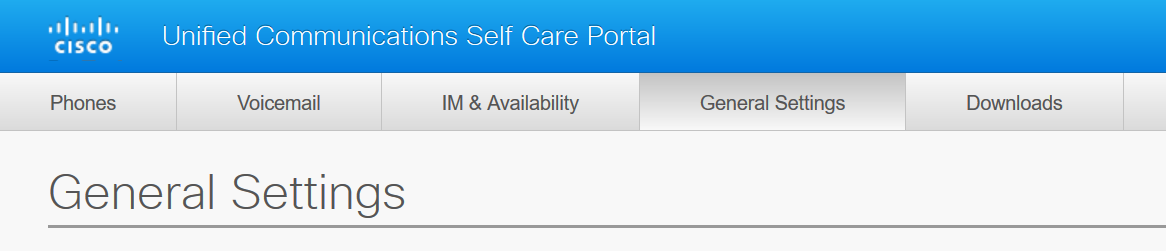
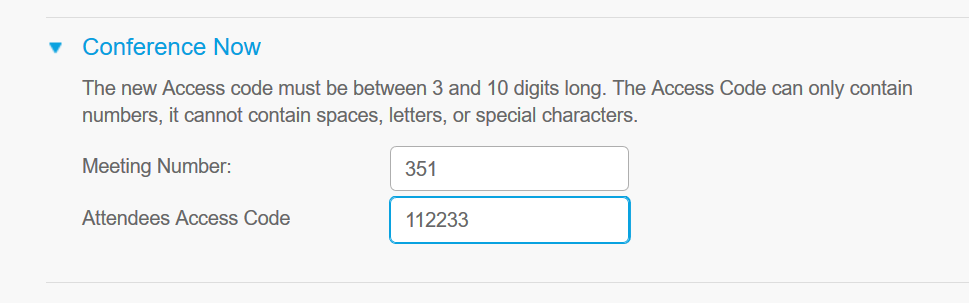 Modifying Announcements
Modifying Announcements
For those Administrators who feel the need to tinker with the default Conference Now announcements, all the announcements are located under the Media Resources -> Announcements Menu. Click on the required announcement and either upload a new wav file or select as existing audio file to use.