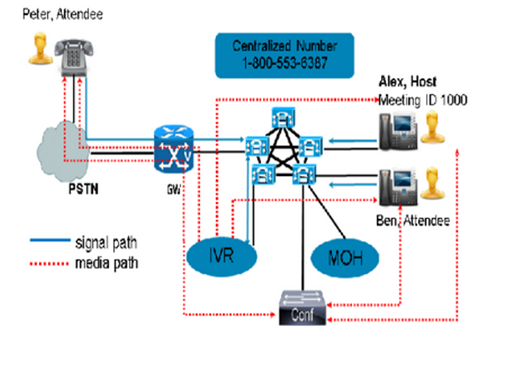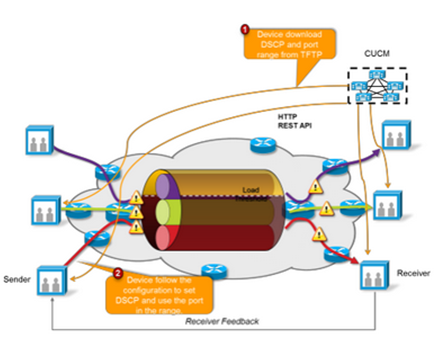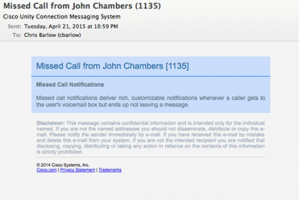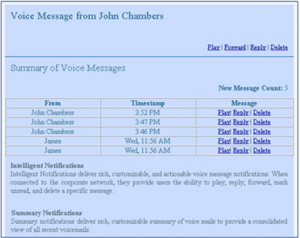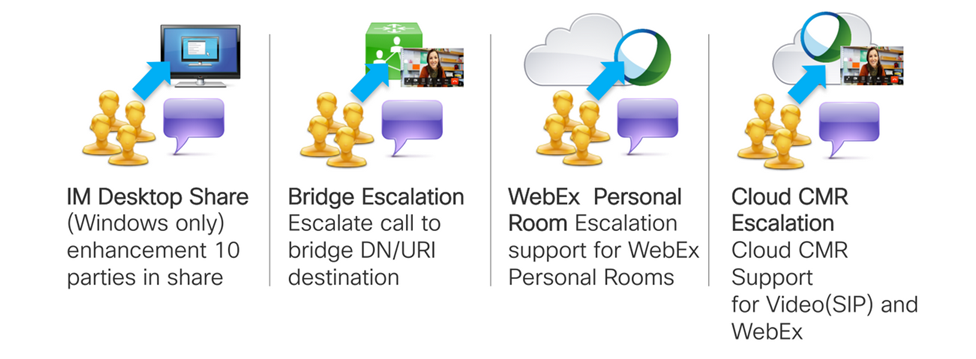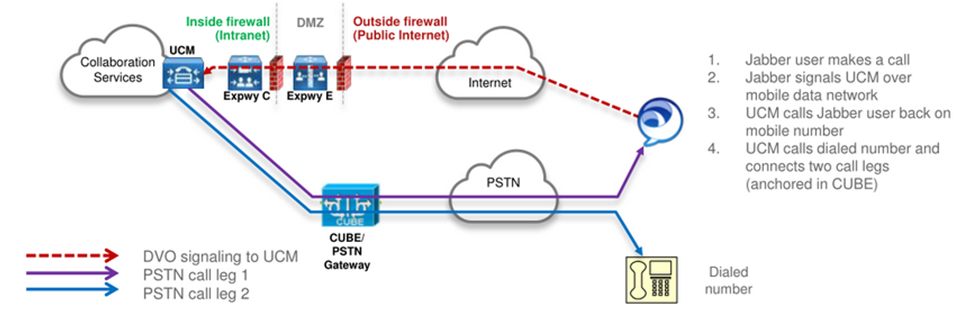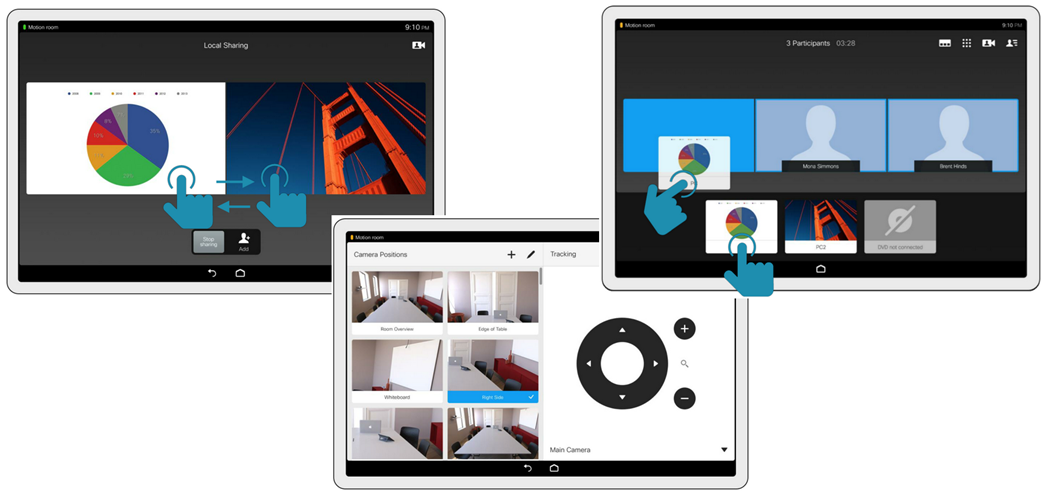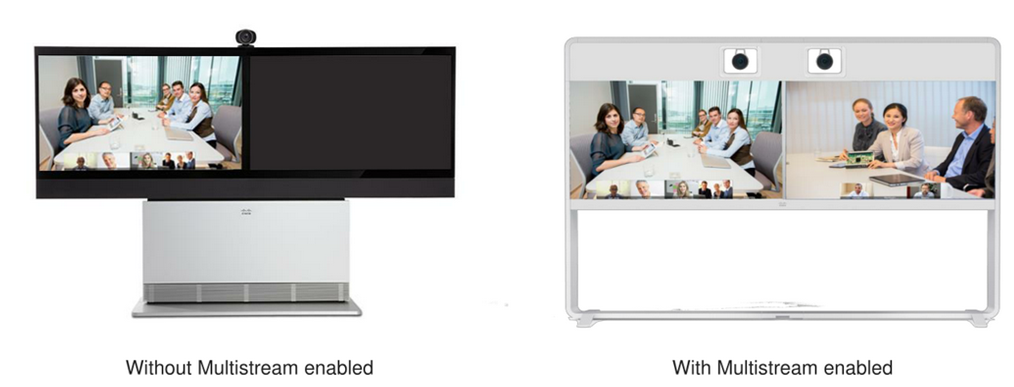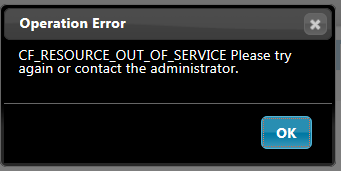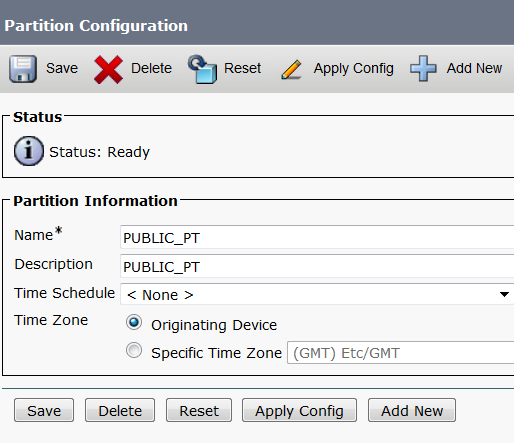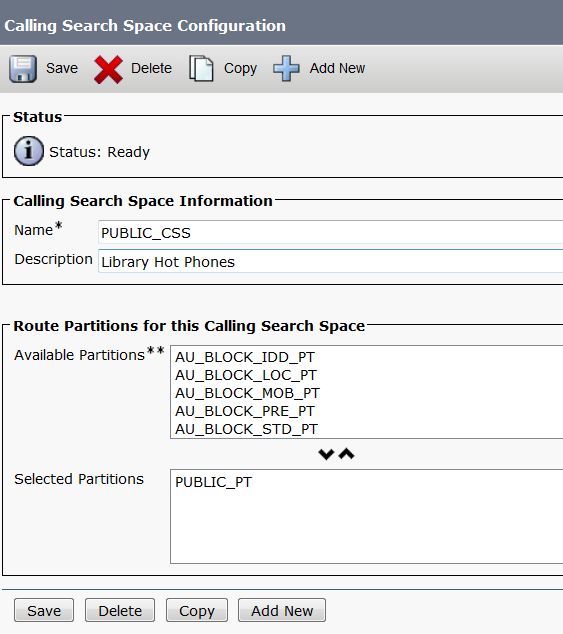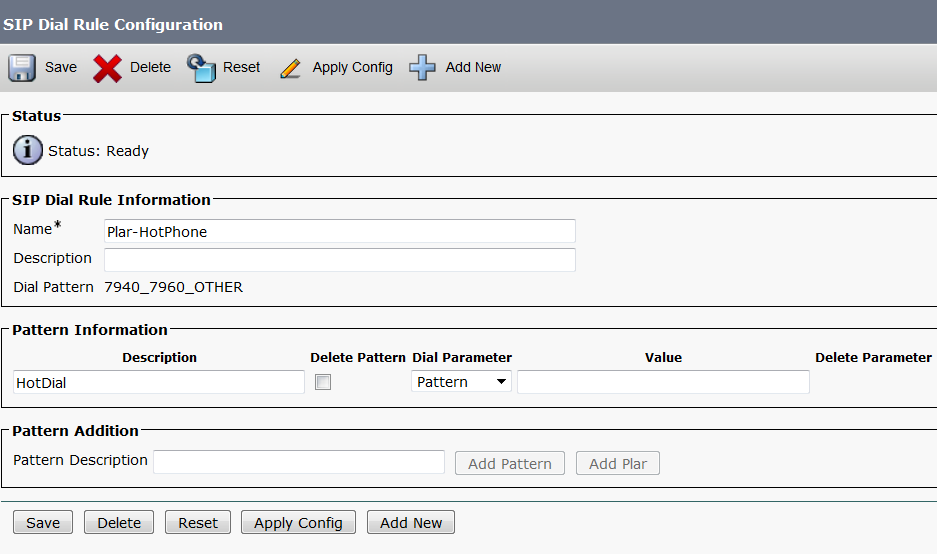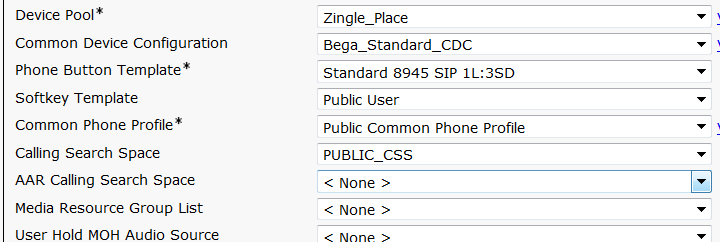Have compiled a highlighted list of enhancements and features new to version 11 for the Cisco Unified Communications suite of products.
Cisco Unified CM Enhancements
Conference Now
Cisco have now closed the gap in the conference bridge market by introducing Conference Now into the CUCM Build. This allows users to create adhoc and scheduled conferences using a unique meeting ID and PIN. The Meeting ID will be tied to the Self-ID of the User. Meeting participants will wait in a lobby and will hear music (can be different stream to that of the standard phone MoH) until the host joins the meeting.
Jabber v11, also includes a single touch for chat/chat groups escalation into a conference now meeting.
Using the Self Care Portal, users can change/reset their conference PIN.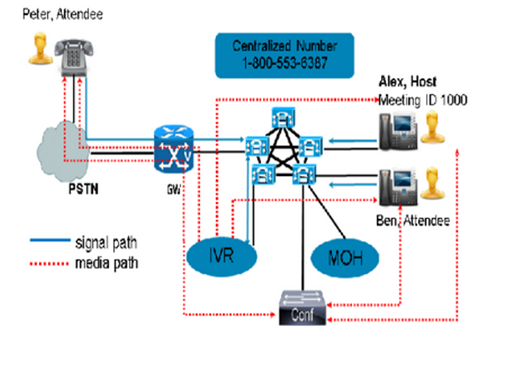
QoS
QoS has been enhanced by including additional parameters in CUCM, allowing administrators to tag/mark audio packets within a video stream. Thus pulling the audio and video components apart.
Administrators can also customise video port range as well as the audio port range within a Video call, applies to both standard video and immersive video streams.
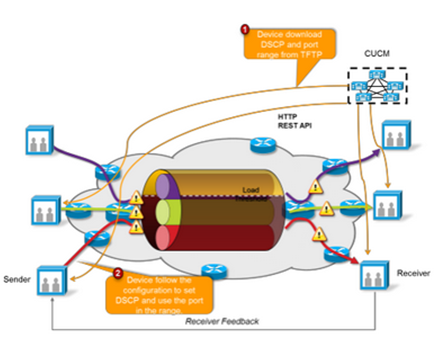
Security
Cisco have enhanced the encryption for SIP and SRTP, now includes TLS 1.2 and AES-256 RSA / ECDSA based cipher support. Other security updates include login audits logs/report and Login Banner Display.
LDAP
CUCM LDAP can now contain up to 20 sync agreements and include the synchronisation of Active Directory Distribution Groups. Support for open LDAP is now also supported in v11.
Unity Connection Enhancements
Video Auto Attendant
CUC V11 supports Video enabled call handlers in addition to Video Greetings (Supported in CUC 10.5). Videos can be recorded professionally then uploaded using via the Audio Text Manager Tool.
Missed Call Notifications
CUC v11 provides missed call notifications to a user’s mailbox, can be enabled/disabled on a per user basis. This is now at feature parity with MS Exchange UM solution.
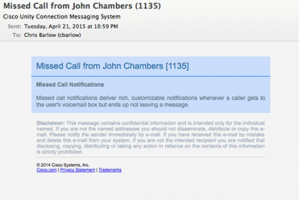
Summary Notifications
Cisco Have introduced an excellent feature detailing all voice messages logged in a summary email to the user. This can be scheduled daily etc. The user then has the ability to browse and select/listen/delete messages.
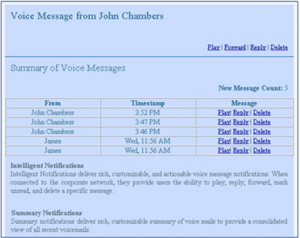
Expressway 8.7
Expressway 8.7 officially supports DX Phones and the 78/8800 series IP Phones over MRA. The feature set for MRA connectivity is almost on parity with Internally registered IP Phones.

Unified Contact Centre Express Enhancements
CAD/Finesse Agent
The CAD Agent has been officially retired. The Cisco Finesse Agent is now the only agent delivered with Contact Centre suite.
IP Phone Agent
The Finesse IP Phone Agent (IPPA) has been introduced in v11, the Standard License feature set unlocks the IPPA. The IPPA Provides basic IPCC functionality which incudes:
- Agents State changes and display
- Wrap Codes
- Display Context Data (Script Variables)

Jabber Enhancements
In my opinion the Active Directory Groups integration into Jabber is a huge improvement. Also in v11 other features to be introduced include Far end camera control, the OPUS and G722 codec support, P2P Calling (not need for CUCM), integration into CMR Rooms, bridge escalations into the Conference Now Audio bridges.
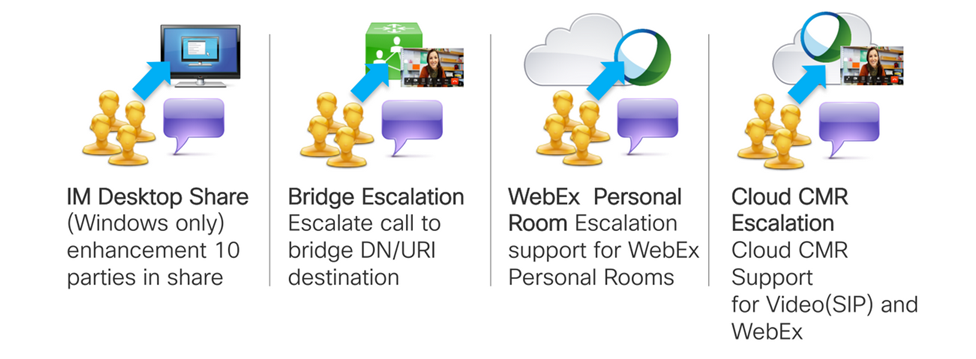
Dial Via Office – Reverse (DVO-R) provides an alternative to mobile to mobile calling. This feature allows the Jabber device to use the CUCM server to fork out(establishe) two PSTN Call legs for audio quality.
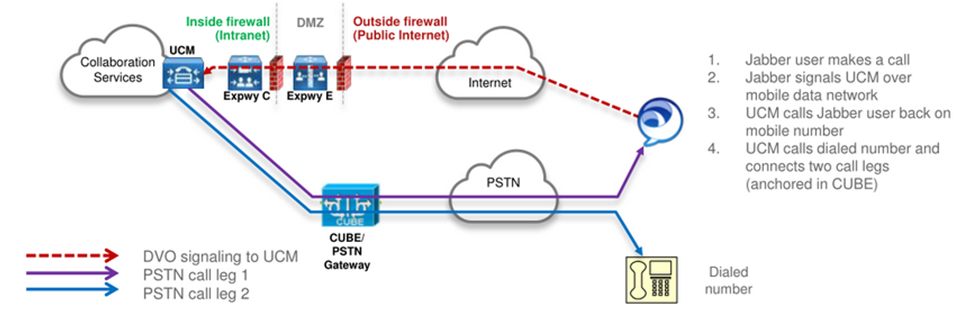
CMR Cloud 3.0
New features include Proximity Join for mobiles apps and IOS and Android platforms, video callback to SIP URIs, enhanced Lync interoperability.
Collaboration Endpoint Software 8.0
The CE8.0 software now allows PC/MAC to share content (Static) from anywhere in a room without cables.
The Touch 10″ UI creates a unified experience with room based endpoints allowing drag and drop, move content/video between screens etc.
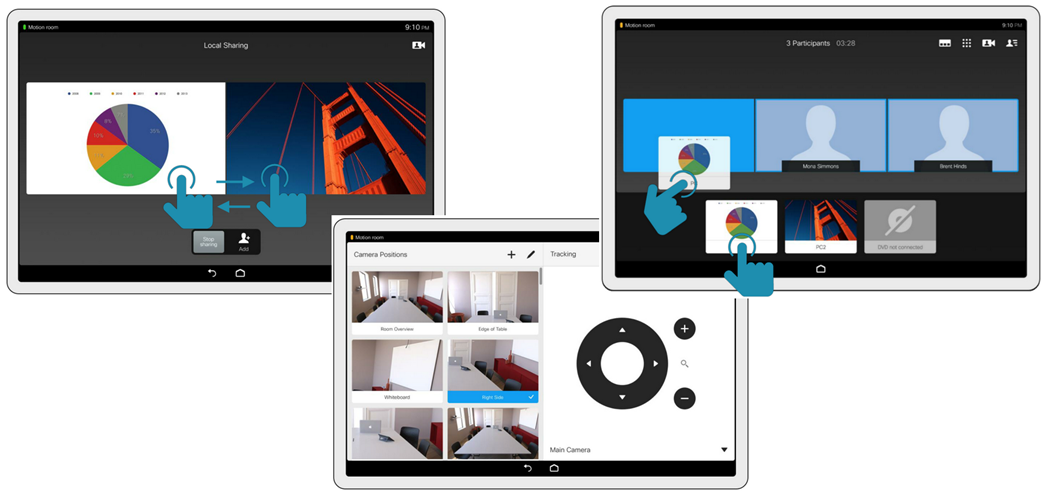
CE 8.0 introduced Multistream for room based endpoints. This allows the room based endpoint to fully utilise both screens, in the past only screen was used for video and the second screen for content.
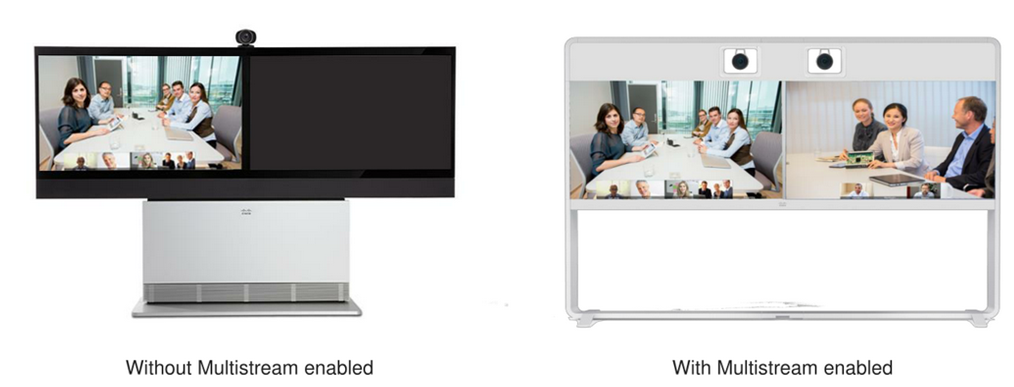
Note: be sure to check compatibility guides before upgrading room based endpoints to CE8.0 software.