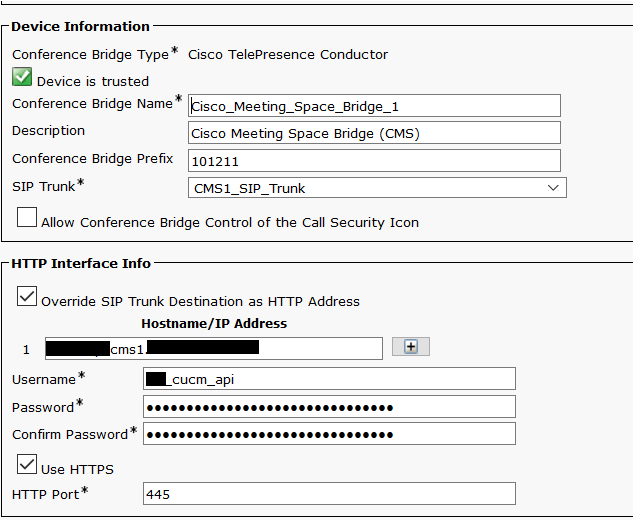For those interested.. A short article of configuring CMS as an Ad-Hoc Conference resource in CUCM.
NOTE: prior to CUCM 11.5 SU3 TLS used is version 1.0. CMS 2.3+ uses TLS 1.2 by default, so to allow pre 11.5 CUCM versions to connect to CMS.. We need to set the minimum TLS version via MMP.
Commands are:
tls webadmin min-tls-version 1.0
tls sip min-tls-version 1.0
For CUCM to use CMS as an Ad-Hoc conference bridge we need to configure a user on CMS with the API role associated. CUCM essentially creates a temp conference space for the ad-hoc conferences.. CUCM does this via HTTPS using API strings.
Commands to configure a User on CMS
User add username api
The MMP console will ask you to set a password.
Lets remain on CMS, and log into the Web Admin portal. We now need to configure Incoming Call Settings. This will allow calls to enter and terminate on the CMS Server. CUCM will add the SIP Trunk Destination Address as the suffix/domain to all calls for ad-hoc conferences. So we need to configure the SIP Trunk Destination Address into the Incoming Call Handling page on CMS.
Incoming Call Settings
Now we turn to the CUCM Server. First step is to upload the certificate chain that signed the ‘Web Admin’ service certificate to the CUCM as CallManager-trust.To find out which trust certificate to use you can jump back on the MMP for CMS and run the command ‘webadmin’ and look for the ‘CA Bundle File’. Jump into your SFTP client and download the CA file to you PC.. ready for upload to the CUCM Server.
Once uploaded, navigate to Media Resources and Conference Bridge and select ‘Add new’.
Complete the following fields on the conference bridge configuration page.
Conference Bridge Name = Nothing special here.. Just assign a logical name for the conference bridge.
Description = Again.. Something logical always helps
Conference Bridge Prefix = If you have multiple CUCM Clusters linked to CMS or multiple CMS Call Bridges, you will need to apply a prefix. This mitigates the risk of two CUCM Servers from two difference clusters creating a temp ad-hoc conference with the same conference ID. If there are two Call Bridges, you must then create a conference bridge resource for each with a different prefix. This will assist with load balancing issues (Load balancing across two or more Call Bridges is not supported in the Ad-Hoc Conferencing setup).
SIP Trunk = Select the CMS SIP Trunk, which will also be referenced below.
Override SIP Trunk Destination as HTTP Address = checked.
Hostname/IP Address = FQDN of your CMS Server..
Username = enter the username create in the above steps
Password = self explanatory..
Use HTTPS = checked.
HTTP Port = This is the port you have configured for the Web Admin Server.. I use 445 in this case, default is 443.
Save, then we reset the bridge. Should now show as registered. You can add the Conference Bridge to your select MRGs and MRGLs for testing.