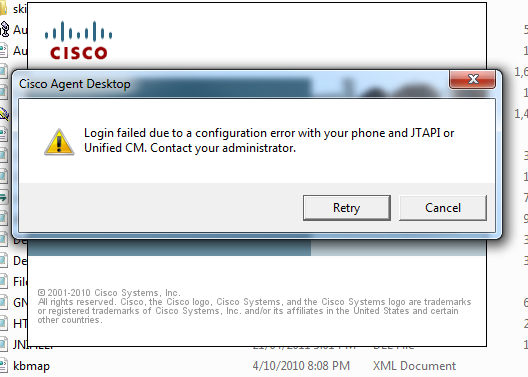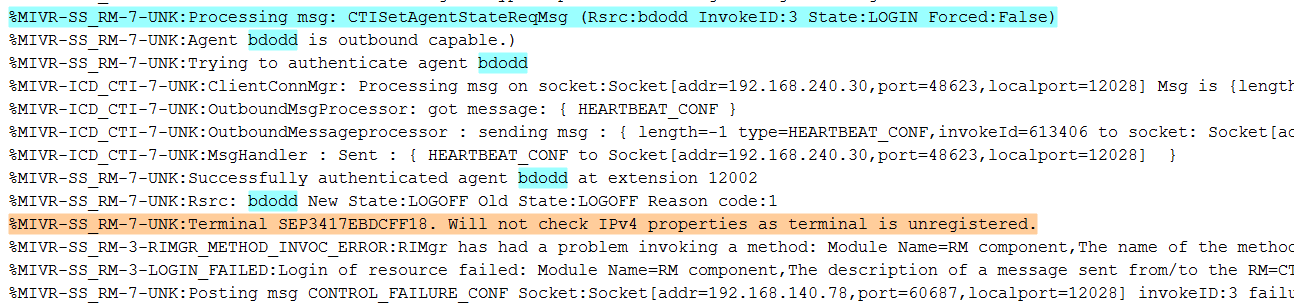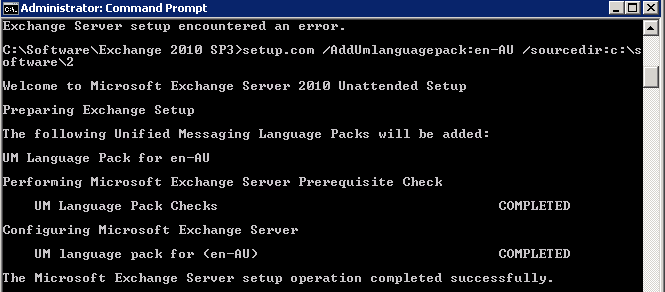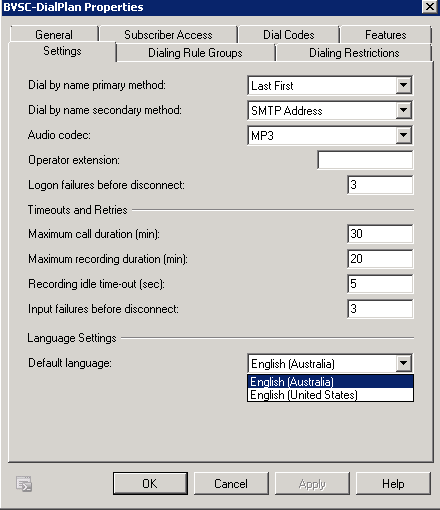After configuring Cisco Unity Connection 10.5 with Single Inbox (Exchange 2007). The exchange CAS Server starting throwing the event log ”
Unable to send a notification for subscription GwBhdTJlbWwyazcwMS5jb3JwLnJlc21lZC5vcmcQAAAABimsqT/fhkiUE13QqEeQVA==. (Send attempts: 4)” every second. This then starting causing performance issues in relation to the EWS and WEB service with Exchange.
Also, when leaving a voice message, the initial wav attachment would be delivered successfully, however, no updates could be sent. Example, If the voice message was read, or deleted from both Unity Connection or Outlook.
All Exchange permissions were confirmed, local rights, impersonation etc. All these looked to correct. The Unity Connection Unified Messaging configuration was checked, again everything seemed to be correct.
The notification packets were indeed leaving the Exchange Server toward the Unity Connection, however what was discovered with the notification packet was the Cisco Unity Server labelled “netbios_name” and not the FQDN of the Cisco Unity Connection Server. Therefore the Cisco Unity Connection server was not responding to the notification from Exchange as it could not resolve its own name (netbios_name).
Straight to the Cluster Configuration Menu to check the server names.. And as I suspected the server names were not in FQDN format.. I corrected these server names and rebooted the two Cisco Unity Connections to be flush out the cache.
I then configured the CsMbxsync Trace settings from 10 to 22 in Cisco Unity Connection Serviceability page. Downloaded the Mailbox Sync logs from RTMT and verified messages were passing to and from Exchange and Unity Connection. Ran a test voicemail and sync in both directions worked ok.
EVENT in Application Log
==============================================
Unable to send a notification for subscription GwBhdTJlbWwyazcwMS5jb3JwLnJlc21lZC5vcmcQAAAABimsqT/fhkiUE13QqEeQVA==. (Send attempts: 4)
==============================================
Log Name: Application
Source: MSExchange Web Services
Date: 8/20/2015 9:39:13 AM
Event ID: 6
Task Category: Core
Level: Warning
Keywords: Classic
User: N/A
Computer: SERVERNAME.Domain.org
Description:
Unable to send a notification for subscription GwBhdTJlbWwyazcwMS5jb3JwLnJlc21lZC5vcmcQAAAABimsqT/fhkiUE13QqEeQVA==. (Send attempts: 4) Event Xml:
<Event xmlns=”http://schemas.microsoft.com/win/2004/08/events/event”>
<System>
<Provider Name=”MSExchange Web Services” />
<EventID Qualifiers=”32768″>6</EventID>
<Level>3</Level>
<Task>1</Task>
<Keywords>0×80000000000000</Keywords>
<TimeCreated SystemTime=”2015-08-19T23:39:13.000Z” />
<EventRecordID>12558510</EventRecordID>
<Channel>Application</Channel>
<Computer>SERVERNAME.Domain.org</Computer>
<Security />
</System>
<EventData>
<Data>GwBhdTJlbWwyazcwMS5jb3JwLnJlc21lZC5vcmcQAAAABimsqT/fhkiUE13QqEeQVA==</Data>
<Data>4</Data>
</EventData>
</Event>