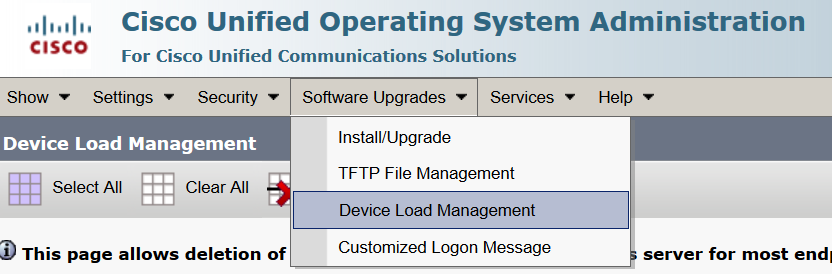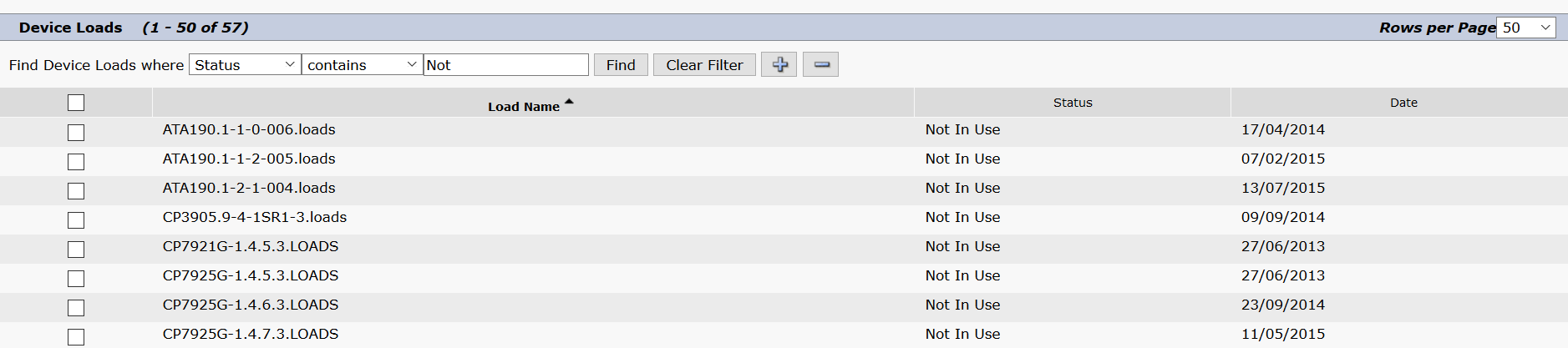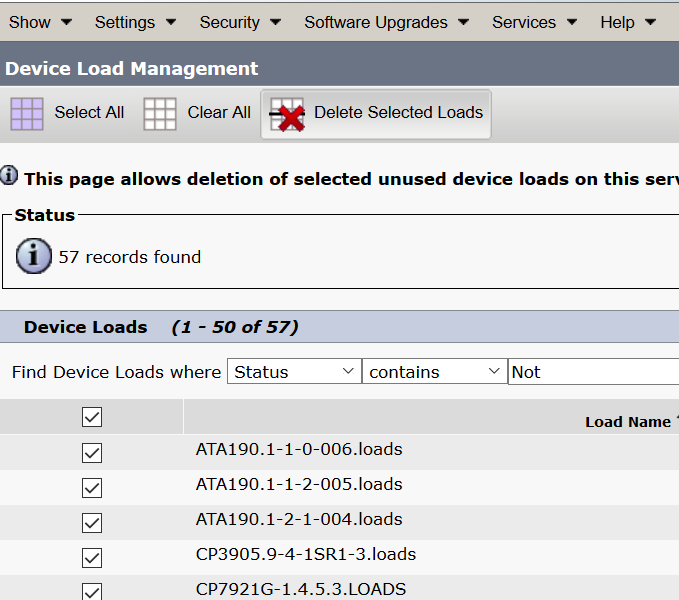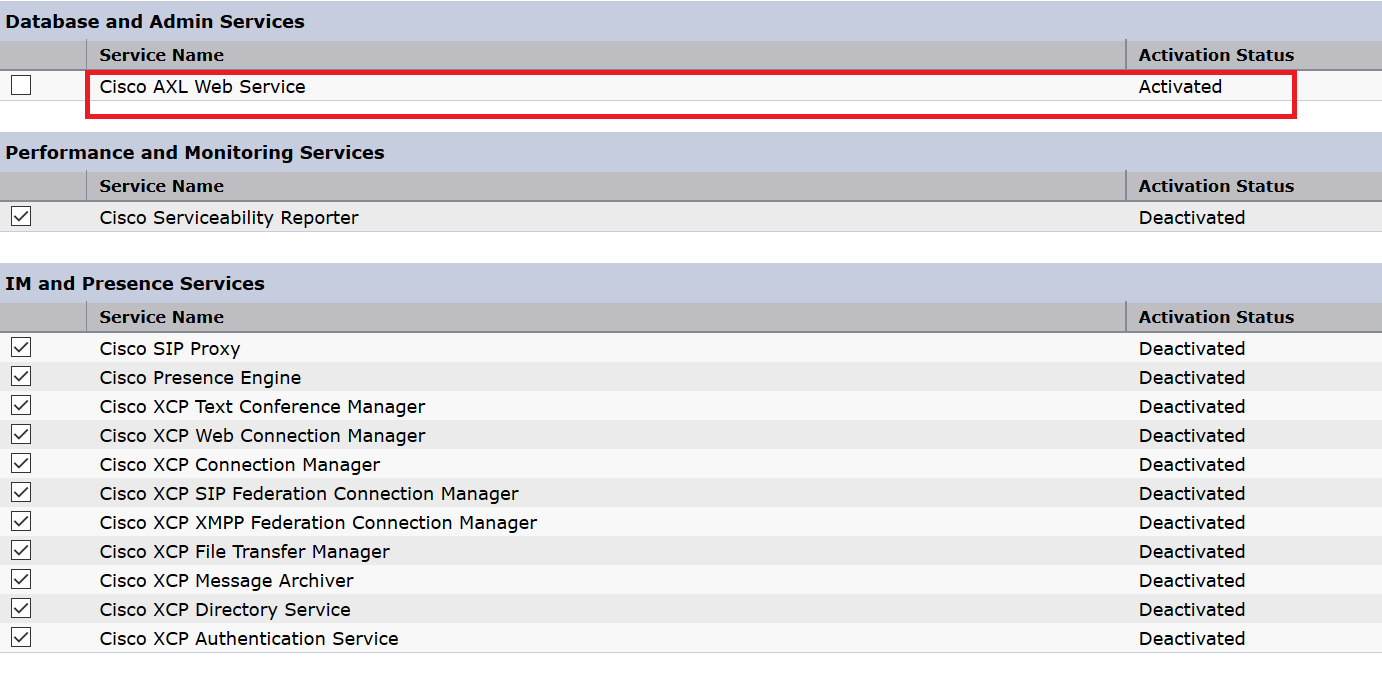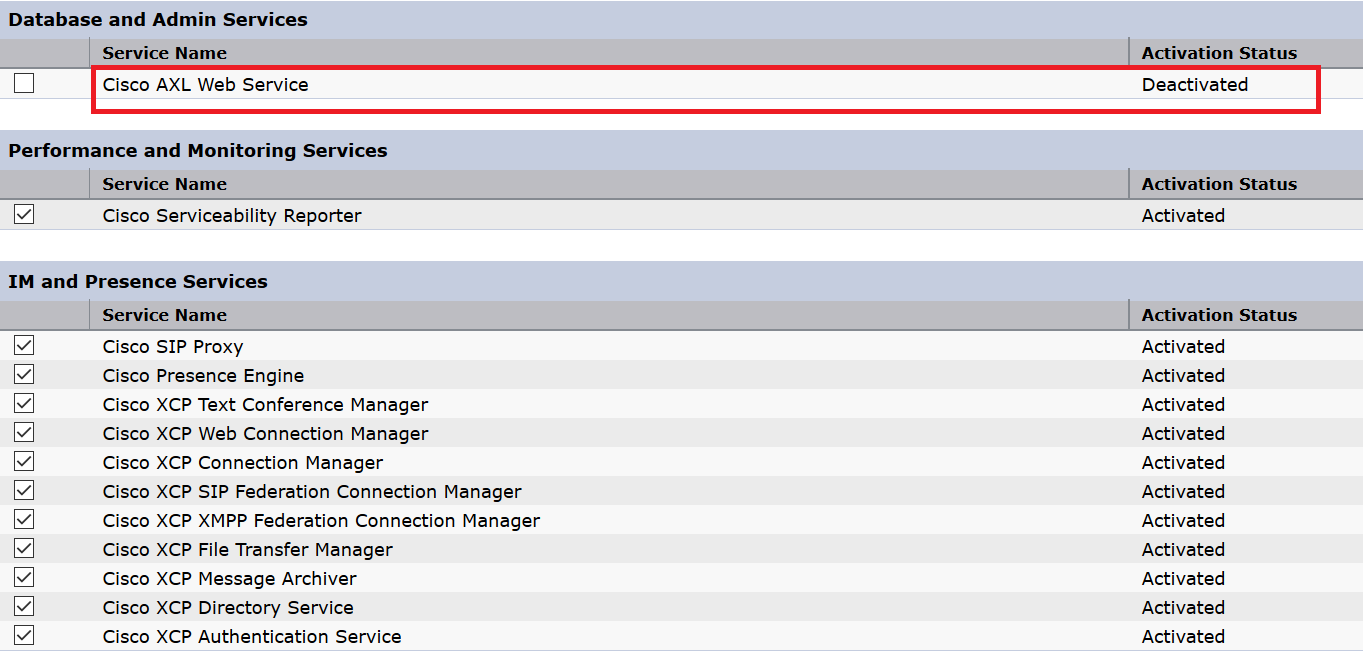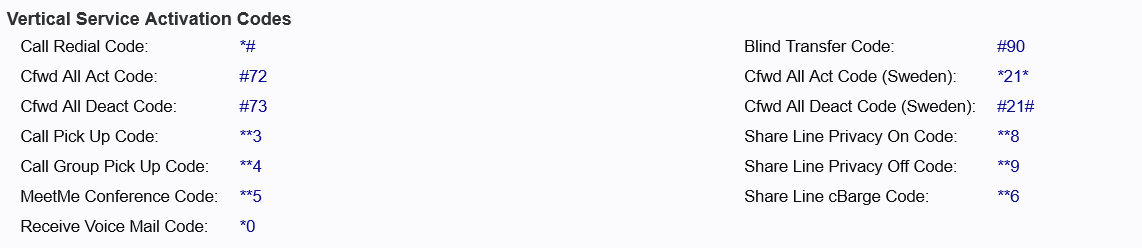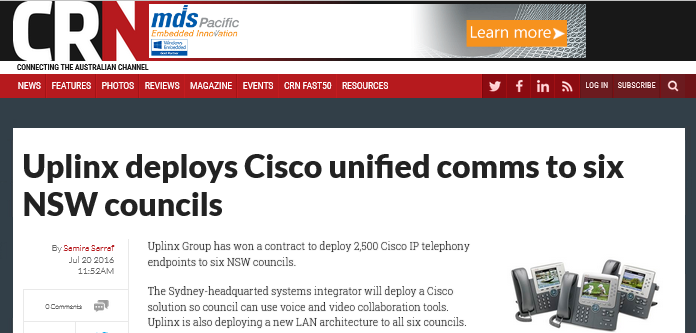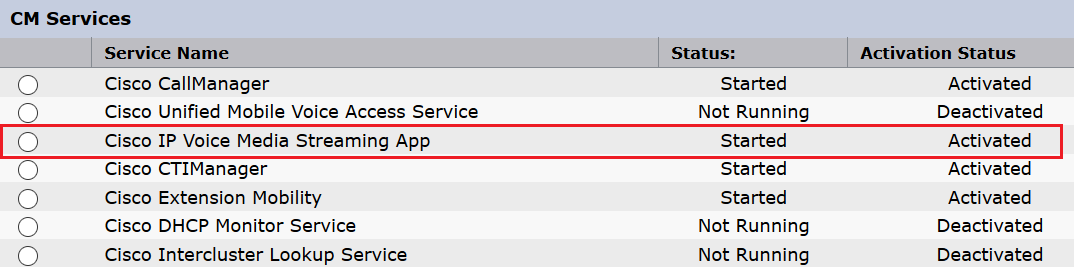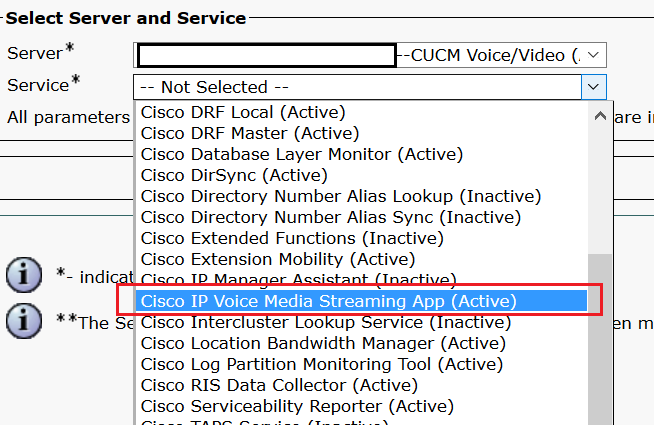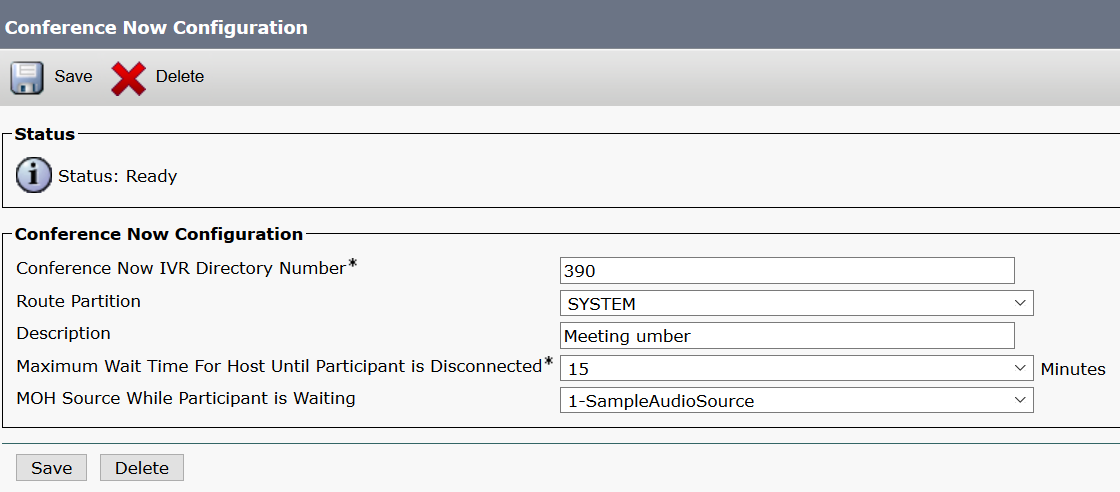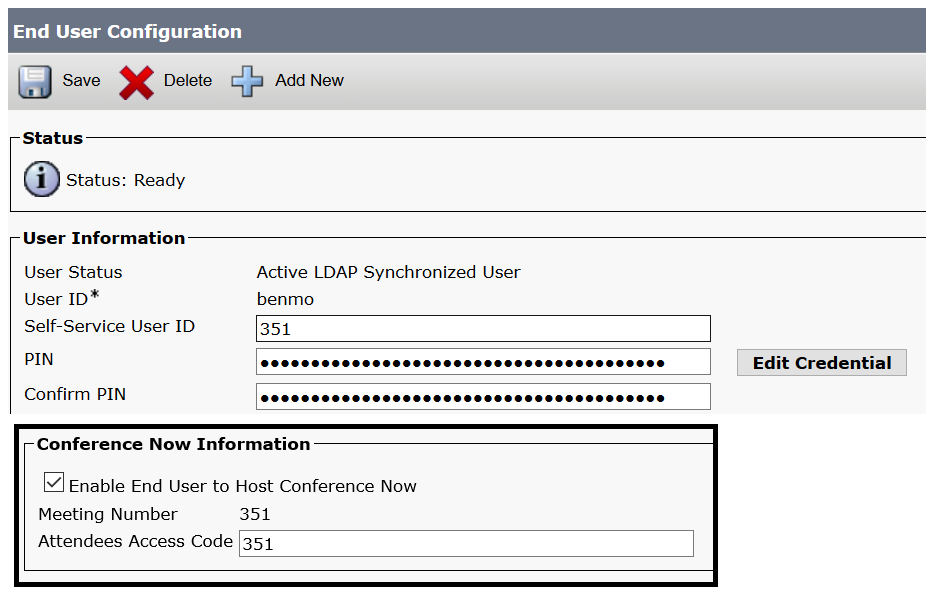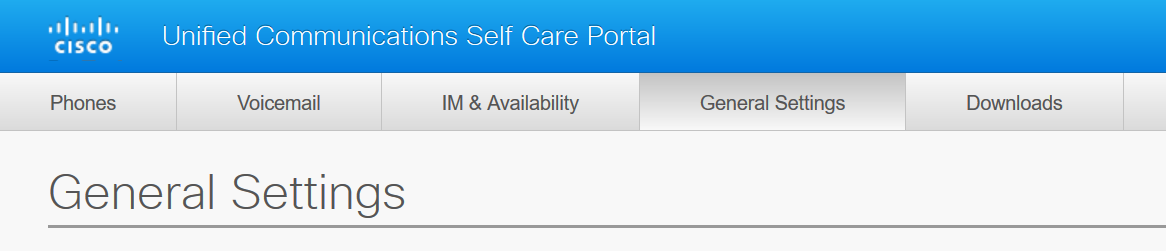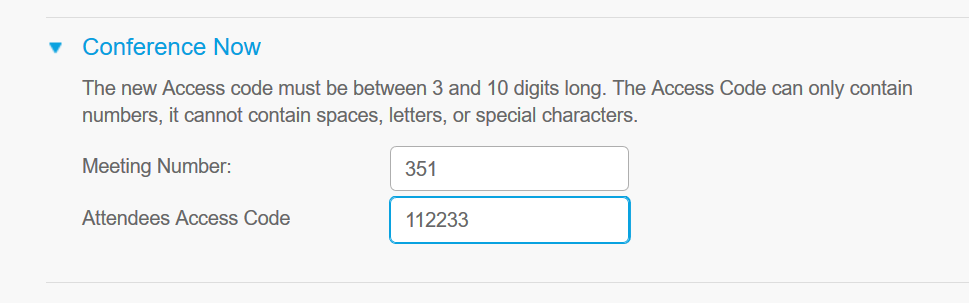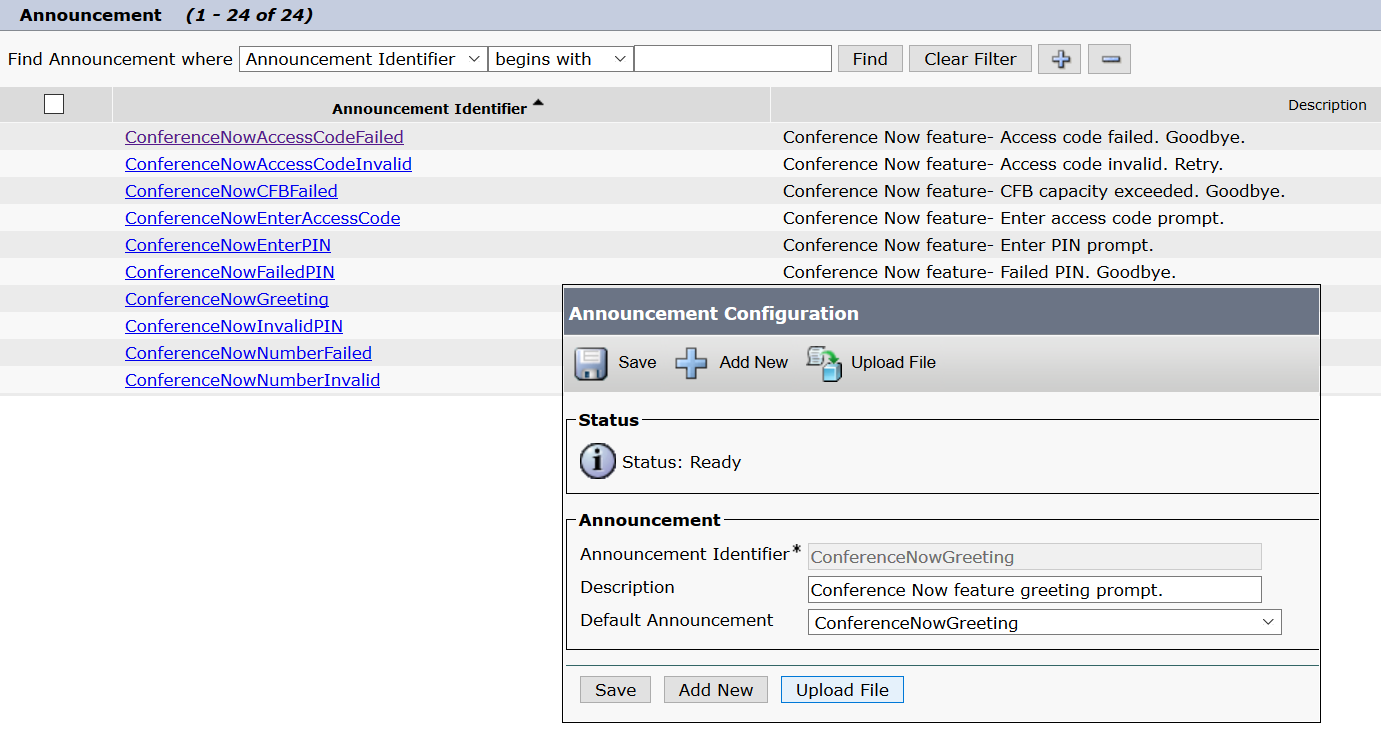Corporate Directory Search for MRA Clients
Cisco Mobile Remote Access (MRA) clients are now able to search the Corporate Directory Servers for contacts. Pre v11.5, MRA clients were only able to search the UDS Contact database. The UDS service within CUCM now acts as a proxy between the MRA client and the Corporate Directory server. So no configuration necessary on the Expressway Devices.
To allow this feature, the below needs to be configured on the CUCM.
- Enable ‘user search to Enterprise Directory’ under System -> LDAP -> LDAP Search.
- Complete the required details and attribute mappings under System -> LDAP ->LDAP Search
- Configured a ‘Directory’ UC Service.
- Assigned the above configured Directory UC Service under the System -> LDAP -> LDAP Search
CLI Privilege Levels
The OS Administrator can now configure additional Administrators via the CLI and give the newly created Administrators either Read-Only access or Read & Write access privileges.
Read Only access is assigned to level 0 privilege
Read and Write access is assigned to level 1 privilege
Cisco Spark Remote Device
With the growth of Cisco Spark collaboration client, CUCM v11.5 has introduced a new Device Type for the Cisco Spark Client. The device type is called ‘Cisco Spark Remote Device’.
Configuring the Spark Device does consume an enhanced License unless the Owner already has ownership over other devices, in that case a device count witll be added to a CUWL or Enhanced Plus license for the user.
This device type is for the Cloud client to register to the CUCM via the Collaboration Edge architecture (v8.8+) and allow the ability to route calls out the local corporate voice gateways. Hence creating a Spark Hybrid environment.
The Spark hybrid environment does have some costs involved. Please refer to the Product information sheet for Spark Hybrid.
Deprecated Endpoints
Cisco has announced the below devices will no longer be supported moving forward in version 11.5 and beyond.
• Cisco IP Phone 12 SP+ and related models
• Cisco IP Phone 30 VIP and related models
• Cisco Unified IP Phone 7902
• Cisco Unified IP Phone 7905
• Cisco Unified IP Phone 7910
• Cisco Unified IP Phone 7910SW
• Cisco Unified IP Phone 7912
• Cisco Unified Wireless IP Phone 7920
• Cisco Unified IP Conference Station 7935
Phone Documents in Cisco Unified Communications Manager Self Care Portal
Cisco does a great job with documentation via the Help Menu in CUCM and relating products, this simply extends to the Self Care Portal now. Allows users to gain easy access to guides and references regarding devices and user relating features and processes.
Addition of AXL Read Access Role to a User
In addition to the CLI Read Only Administrators, Cisco has also create a Read Only access role for the AXL API. This Read Only access role can be safely given to developers knowing their applications can not adversely impact on the CUCM configuration.
The new role is called ‘Standard AXL Ready Only API Access
*Additional 11.5 features can be referenced from the below document.
http://www.cisco.com/c/en/us/td/docs/voice_ip_comm/cucm/rel_notes/11_5_1/cucm_b_release-notes-cucm-imp-1151/cucm_b_release-notes-cucm-imp-1151_chapter_010.html#CUCM_TK_C2C6FCAD_00